Embedded Wizard Studio: License Management Error dialog
Except the Free edition, Embedded Wizard Studio is protected by a license key and license management system running on our servers. At the runtime, the license verification depends on working network connection. If Embedded Wizard Studio detects a problem with the license key or the network connection, following License Management Error dialog is displayed:
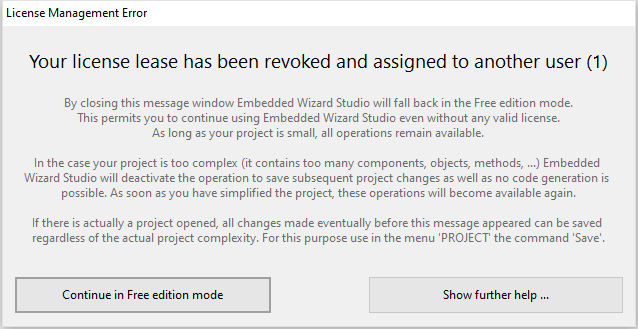
License Management Error dialog
The caption in the upper area of the dialog informs you about the encountered problem. All possible problems are explained in the following sections including additional hints how to deal with each situation. In any case, errors reported in this dialog are not recovarable during the actual session. In order to continue using Embedded Wizard Studio in Proffessional edition mode you have to exit and start again Embedded Wizard Studio:
★To close the error dialog activate the button .
With this step Embedded Wizard Studio will fall back in the Free edition mode. Eventual not yet saved changes in your project can be saved now:
★To save project changes press the key CtrlS or select the menu item .
From now, you can continue working with Embedded Wizard Studio by taking in account the limitations resulting from the Free edition. To restore the Professional edition mode you have to restart Embedded Wizard Studio again:
★Exit Embedded Wizard Studio.
★Start Embedded Wizard Studio again.
Invalid license key
This error message is reported if the license key entered in the Activate License dialog is invalid. Following options exist to solve the issue:
★Please verify the license key once more.
★Please contact us to clarify the issue.
Your license is disabled
This error message is reported if the license associated to your license key is signed as disabled in our license data base. Following options exist to solve the issue:
★Please contact us to clarify the issue.
Your license is expired
This error message is reported if you are using a time limited license and the license is expired now. Following options exist to solve the issue:
★Please contact us to clarify the issue.
You are not entitled to use this version of Embedded Wizard Studio
This error message is reported if the license associated to your license key does not allow you to use this version of Embedded Wizard Studio (or CHORA command line compiler). To use a newer version you will need to update your license first. Following options exist to solve the issue:
★Use an older version of Embedded Wizard Studio.
★Please contact us to clarify this issue.
The license is actually in use by another user
This error message is reported if all seats associated to your floating license are actually in use by other members of your team. The error can also occur if Embedded Wizard Studio crashed previously or the network connection was disturbed preventing Embedded Wizard Studio from being able to correctly release the license when it exited. In this last case the license management system considers the license as being still in use. Following options exist to solve the issue:
★Ask one of your team members to close Embedded Wizard Studio and so release one seat.
★Force the end of a session so you can take it over.
★Increase the number of license seats. Contact us for this purpose.
The license is actually in use and node-locked by another user
This error message is reported if all seats associated to your license are already locked to Windows machines of your team members. A node-locked license is restricted to particular user only. The error can thus also occur if you have moved Embedded Wizard to another Windows machine or you have changed your Windows account. Following options exist to solve the issue:
★Force the end of the session so you can node-lock the license to another Windows machine and user.
★Increase the number of license seats. Contact us for this purpose.
Your license lease has been revoked and assigned to another user (1)
This error message is reported if your actual session has been closed manually and taken over by another user. Also possible, the license lease expired because it was not used for longer time and another user taked over the license. Eventually, the number of seats associated to your license is too less. Following options exist to solve the issue:
★Restart Embedded Wizard Studio. Possibly, the license is free again.
★Increase the number of license seats. Contact us for this purpose.
Your license lease has been revoked and assigned to another user (2)
This error message is reported if your actual session has been closed automatically because other user with exact the same identity as yours has started Embedded Wizard Studio. In the practice this should never occur unless you are working with a cloned Windows setup. Following options exist to solve the issue:
★Avoid using cloned Windows setups.
★Contact us to clarify the issue.
Your license lease is expired
This error message is reported if Embedded Wizard Studio was not able to renew your actual session. Embedded Wizard Studio communicates repeatedly with the license management servers retaining so your actual session active. The validity of such so-called license lease is time limited with period depending on your purchased license model. If due to network errors Embedded Wizard Studio was not able to renew the license lease, it expires. Following options exist to solve the issue:
★Restart Embedded Wizard Studio.
★Contact us to clarify the issue.
No Remote Desktop Services (RDS) allowed with node-locked licenses
This error message is reported if you are using Embedded Wizard Studio via Remote Desktop Services (also known as Remote Desktop Protocol) and your license is node-locked. Since node-locked licenses are limited to the local machine using them remotely is not possible. Following options exist to solve the issue:
★Use Embedded Wizard locally on the Windows machine where it has been installed originally.
★Contact us to change your license from node-locked to floating.
Could not verify your license. Network error (1)
This error message is reported if Embedded Wizard Studio was not able to communicate with our license management servers. Following options exist to solve the issue:
★Verify your network connection and restart Embedded Wizard Studio.
★Verify the proxy server settings and restart Embedded Wizard Studio.
★Contact us to clarify the issue.
Could not verify your license. Network error (2)
This error message is reported if the communication between Embedded Wizard Studio and our license management servers does not work as expected. The server has declined the request. Following options exist to solve the issue:
★Try to restart Embedded Wizard Studio.
★Contact us to clarify the issue.
Could not verify your license. Network error (3)
This error message is reported if the communication between Embedded Wizard Studio and our license management servers does not work as expected. The server responded with wrong answer. Following options exist to solve the issue:
★Try to restart Embedded Wizard Studio.
★Contact us to clarify the issue.
Could not verify your license. Network error (4)
This error message is reported if the communication between Embedded Wizard Studio and our license management servers does not work as expected. The server reported an internal problem. Following options exist to solve the issue:
★Try to restart Embedded Wizard Studio.
★Contact us to clarify the issue.
How to close an active session?
In order to validate a license Embedded Wizard Studio communicates with our license management servers. Concrete, when you start Embedded Wizard Studio it asks the servers to start a session. When you exit Embedded Wizard Studio it informs the servers to close the session again. During the session exists it remains reserved exclusively for the particular user. In some cases, however, it can be reasonable to force the license management servers to close an active session manually making the license free again:
★You are using a node-locked license and you want to move Embedded Wizard Studio to another Windows machine or user account.
★You forgot to exit Embedded Wizard Studio in your office and you want to continue using it in your home office, for example.
★Embedded Wizard Studio crashed retaining the actual session as reserved and you don't want to wait until the latest license lease expires automatically.
To close a session manually please log-in to our get.embedded-wizard.de download center. If you have no own account, please ask the responsible license administrator in your company to do this for you. On the download center please expand the section License Keys. Below this section you see all license keys associated to your account and an overview of their actual usage:
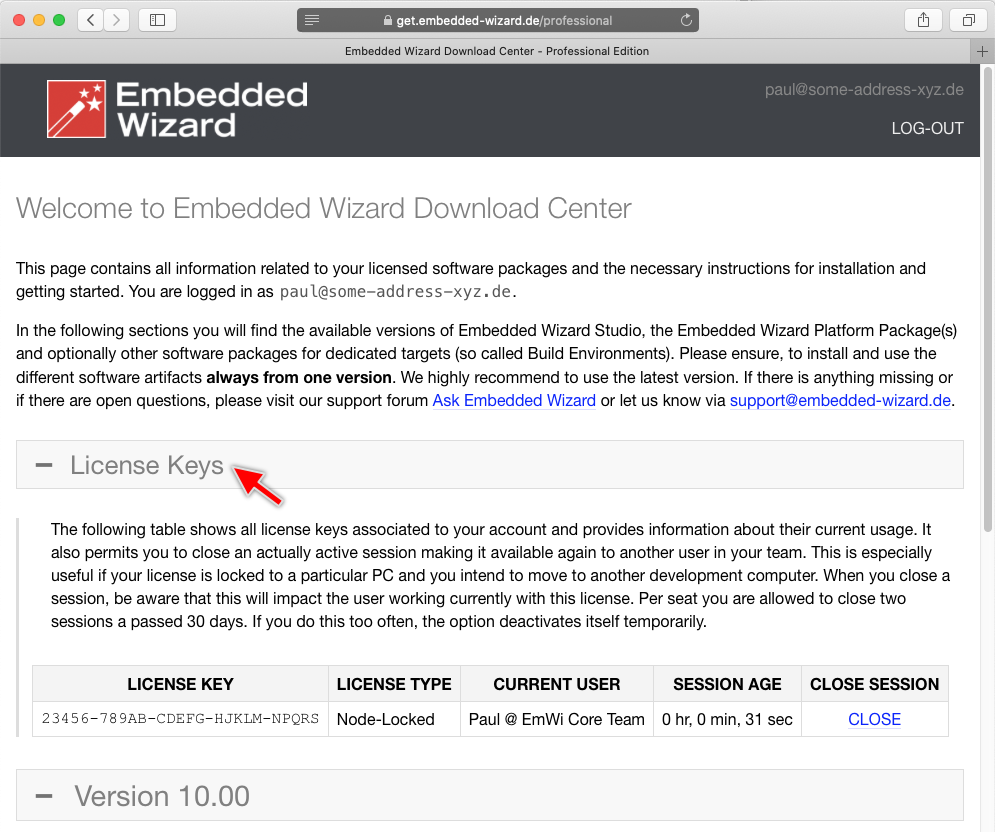
Before you close a session please take a look at the both columns CURRENT USER and SESSION AGE. They provide information about the actual user of the license and the time when Embedded Wizard Studio renewed the license lease for the last time. This is useful to decide which session is the right to be closed - especially if your license allows multiple users to work with Embedded Wizard simultanously. To close the session click on the link and confirm the operation in the thereupon shown dialog.
