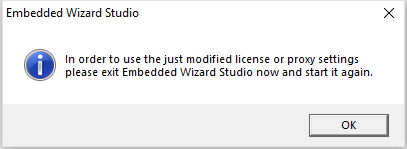Embedded Wizard Studio: Activate License dialog
Except the Free edition, Embedded Wizard Studio is protected by a license key and license management system running on our servers. The license key is provided by your distributor or TARA Systems GmbH after you have purchased a new or upgraded an existing license. The here described dialog is intended to enter your license key. The dialog appears when you select the command from the menu EXTRAS.
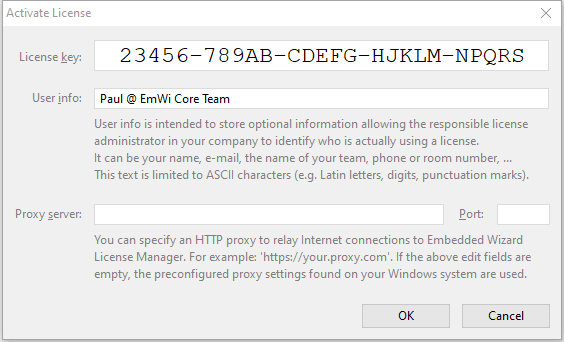
Activate License dialog
Please note, the Free Edition of Embedded Wizard Studio doesn't use any license keys. Accordingly, the menu item as well as the here described dialog are not available in this version.
IMPORTANT
It is essential to activate the license with the Windows account corresponding to the user which finally will use Embedded Wizard. If you have multiple user accounts on your Windows system you have to activate the license individually for each user. If you plan to start the CHORAC command line compiler in context of a Windows service, ensure the license is activated for the user corresponding to this service.
Internet connection
Embedded Wizard license verification depends on a working network connection. For this purpose Embedded Wizard communicates with our license management servers via HTTPS protocol using the default TCP port (443). Please ensure, that:
★Your PC is connected to Internet.
★If your company does restrict the network connection not permitting even the common HTTPS protocol, please ask your administrator to allow the communication for following server addresses:
•lic.embedded-wizard.de
•lic1.embedded-wizard.de
•lic2.embedded-wizard.de
•lic3.embedded-wizard.de
•http://cdp.thawte.com/ThawteRSACA2018.crl
★Embedded Wizard knowledge base (this documentation), the Download Center and our Support Forum are accessible via Internet only. We strongly recommend to also allow access to the following servers, otherwise you will not be able to read any documentation or download any software components:
•doc.embedded-wizard.de
•get.embedded-wizard.de
•ask.embedded-wizard.de
★If desired you can configure a proxy server to relay the communication. Note however, that you will need to configure additionally the proxy server for your Windows system permitting the access to the above mentioned certificate revocation list URI.
Enter license key
Each license key consists of 25 signs grouped in 5 x 5 sign groups. The keys are unique and they serve as references to concrete license data stored on our servers. Consequently, the key itself does not contain any concrete license information. Depending on individual license parameters the key can be shared between multiple users (so-called floating license) or it will be locked to one machine. One license key can also cover multiple seats - according to the license model you have purchased. To enter the license key please use the edit field in the upper area of the Activate License dialog:

Enter user info
The user info is a short string identifying you within your company or team. It is useful especially when you share the license key with several work colleagues or you install Embedded Wizard on multiple machines. In such cases it helps to identify who in your team is actually using a license. This information is optional. To enter the user info please use the edit field just below the license key:
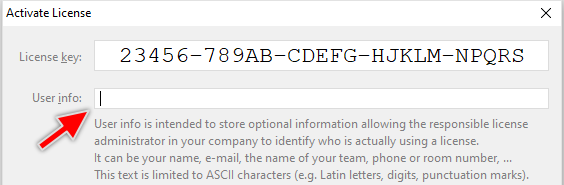
The information you enter in this field will be transferred to our license servers each time you start Embedded Wizard. When you (or dedicated license administrator in your company) log-in to the get.embedded-wizard.de download center, the person can see the user infos for all actively used Embedded Wizard licenses within your company. This information appears in the download center just below the section License Keys:
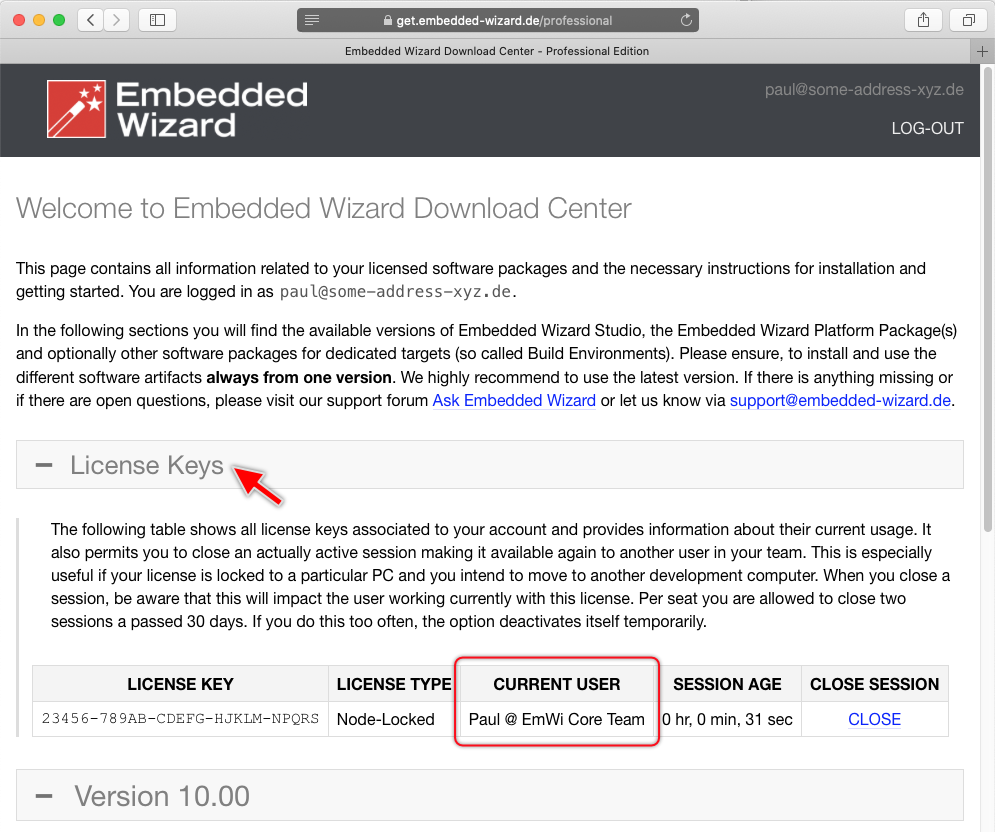
Configure a proxy server
Embedded Wizard license verification depends on working network connection. Embedded Wizard communicates with license servers via HTTPS protocol using default TCP ports. If your company restricts the network connection blocking even the common HTTPS protocol, please ask your network administrator for proxy server settings. The proxy server will then take care of relaying the license network requests. To configure the proxy server you enter the server address and the TCP port in the following edit fields:
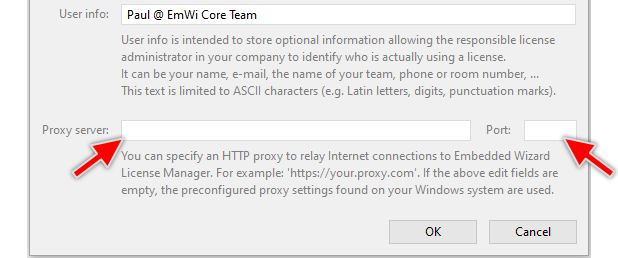
The proxy server configuration is optional. If you leave the above fields empty, Embedded Wizard uses the default parameters as configured on your Windows machine.
IMPORTANT
Depending on your network configuration it may be recommandable to configure the proxy server directly in Windows settings. This is because the proxy server configured in Embedded Wizard does not handle accesses to the certificate revocation list URI (see above section Internet connection).
Confirm the dialog
Once you have entered the license key and optionally the user info and proxy server configuration, please click on the button to store the data. Thereupon Embedded Wizard will ask you to restart the application in order to use the new license information. Please follow the steps and restart Embedded Wizard Studio now: