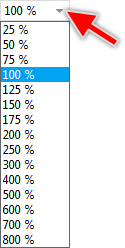Menu and Toolbar: Extras
The menu and the corresponding toolbar contain various commands to customize the workflow:
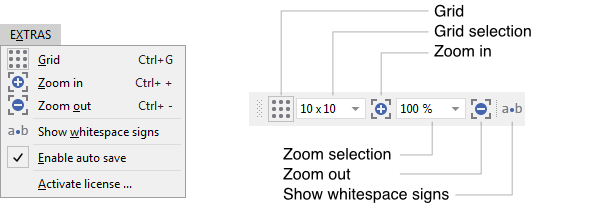
The menu and the corresponding toolbar
Grid
With this command you can enable or disable the grid in the Composer window. The grid appears as a dot pattern filling the entire Composer area. With the grid enabled, all views and bricks do automatically snap at grid points when dragging them within the Composer window. You can change the grid spacing in the Grid selection combo box.
TIP
You can temporarily suppress the grid snap function when you press the key Shift while dragging a view or a brick.
Zoom in
This command increases the zoom factor of the currently active Composer page to the next higher value. The actual zoom factor is displayed in the Zoom selection combo box.
Zoom out
This command decreases the zoom factor of the currently active Composer page to the next lower value. The actually zoom factor is displayed in the Zoom selection combo box.
Show whitespace signs
With this command you can control the appearance of whitespace characters (e.g. blanks or tabulators) in the Code Editor window. Per default, whitespace characters are not displayed. However, if this command is enabled, the whitespace characters appear as small dots as demonstrated in the following screenshot:
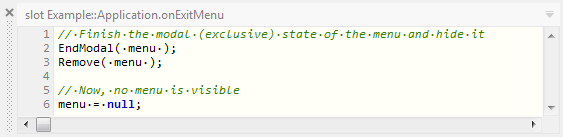
Enable auto save
With this command you can determine whether Embedded Wizard Studio should automatically save the project modifications. If enabled, the usual project Save command is triggered periodically every 20 minutes.
Like the usual save operation, auto save overwrites your project files if there are changes in the project only.
Activate license ...
Except the Free edition, our Embedded Wizard Studio is protected by a hardware USB dongle. With this menu command you can update the license information stored in this USB dongle. To do this you will need a remote field programming file (file with extension *.rfp) provided by your distributor or TARA Systems GmbH after you have purchased a new or upgraded an existing license. The following is the procedure to update the license information:
★Store the provided *.rfp file on your PC.
★Verify, that the right USB dongle is connected to a USB port of your PC.
★In Embedded Wizard Studio select the menu item . Thereupon a File Open dialog appears.
★In this File Open dialog select the provided *.rfp file.
★Finally click in the dialog on the button .
The results of the update operation are displayed in the Log window.
Please note, the Free edition of Embedded Wizard Studio doesn't use the USB dongle. Accordingly, the menu item is not available in this version. To use Embedded wizard Studio Free you don't need any USB dongles.
Grid Selection
The Extras toolbar provides a combo box where the grid spacing of the currently active Composer page can be selected. Whether the grid is actually visible or not is determined by the Grid command.
★To see a list with available grid spacing values click on the small triangle  on the right side of the Grid selection combo box.
on the right side of the Grid selection combo box.
★From the list select the desired grid spacing value.
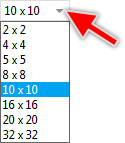
Zoom Selection
The Extras toolbar provides a combo box where the zoom factor of the currently active Composer page can be selected.
★To see a list with available zoom factor values click on the small triangle  on the right side of the Zoom selection combo box.
on the right side of the Zoom selection combo box.
★From the list select the desired zoom factor.