Embedded Wizard Studio: Navigation bar
The window above the top edge of the Composer is the Navigation bar. It displays a list with tabs representing all currently opened Composer pages and permits you thus to conveniently navigate between those pages:

Navigation bar window
The Navigation bar groups all tabs automatically according to their particular affiliation. The very first tab on the left corresponds always to the project main Composer page. This is the page from which any other member within your project can be reached. After it follow groups with tabs for opened profile, unit, class, enum and set project members. All tabs belonging to the same group are sorted chronologically according to the order in which you have opened the corresponding Composer pages.
Select a Composer page
The easiest way to switch to a particular Composer page is to click on its corresponding tab:
★To switch to a Composer page click with left mouse button on its tab:

The Navigation bar keeps a book about the order in which you have visited the various Composer pages. This, in turn, permits you to navigate between the pages in a more convenient manner. In particular you can switch forth and back between two pages:
★To switch back to the previously visited Composer page use the shortcut CtrlShiftF6
★... or select the menu item .
★To switch forward use the shortcut CtrlF6
★... or select the menu item .
Scroll the tabs
At their both ends the Navigation bar provides small buttons to scroll its content if there is not sufficient space to display at once all currently existing tabs:
★Click on the left button  to reveal the tab lying on the left of the Navigation bar
to reveal the tab lying on the left of the Navigation bar
★... or click on the right button  to reveal the tab lying on the right of the Navigation bar:
to reveal the tab lying on the right of the Navigation bar:

When you hold one of the buttons clicked for a period longer than 1 second, the Navigation bar continues scrolling the tabs automatically.
Select a Composer page while Drag & Drop
If during a Drag & Drop operation the mouse pointer rests over a tab for a period longer than 1 second, the Navigation bar switches automatically to the corresponding Composer page.
Similarly, if during a Drag & Drop operation the mouse pointer rests over the left  or the right
or the right  button, the corresponding button is activated and the Navigation bar scrolls its tabs accordingly. The longer the mouse pointer remains over a button the more tabs are scrolled in the Navigation bar.
button, the corresponding button is activated and the Navigation bar scrolls its tabs accordingly. The longer the mouse pointer remains over a button the more tabs are scrolled in the Navigation bar.
These automatisms are in particular useful when you intend to perform a Drag & Drop operation between two different Composer pages.
Close a Composer page
Except the project main Composer page you can close any arbitrary page at any time:
★To close a Composer page click on its close button  :
:
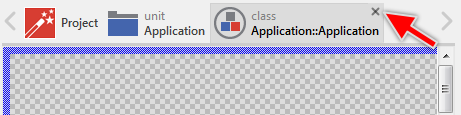
★The currently active Composer page can also be closed by pressing the key CtrlF4
★... or selecting the menu item .
Don't worry, closing Composer pages doesn't affect the associated project information. No information is lost when you close a Composer page.
Close all Composer pages
If desired you can close all currently opened Composer pages (except the main page). This is useful if you have lost the overview because of many opened Composer pages:
★To close all Composer pages except the main page select the menu item .
Before closing the pages Embedded Wizard will request you to confirm this operation:
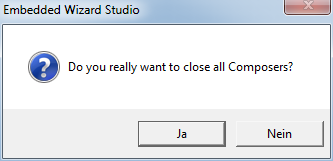
Don't worry, closing Composer pages doesn't affect the associated project information. No information is lost when you close a Composer page.
Use the context menu
The Navigation bar provides a context menu with the complete list of all currently opened Composer pages. It permits you to explore and find the desired Composer page in a more convenient manner. This is in particular very useful, if a lot of Composer pages are opened:
★To show the context menu simply click with right mouse button within the area of the Navigation bar.
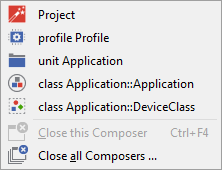
An example of the context menu of the Navigation bar
The context menu groups all items automatically according to their particular affiliation. The very first item corresponds always to the project main Composer page. This is the page from which any other member within your project can be reached. After it follow groups with items for opened profile, unit, class, enum and set project members. All items belonging to the same group are sorted alphabetically permitting you to find the desired Composer page more easily.
