Menu and Toolbar: Arrange
The menu and the corresponding toolbar contain commands for editing operations:
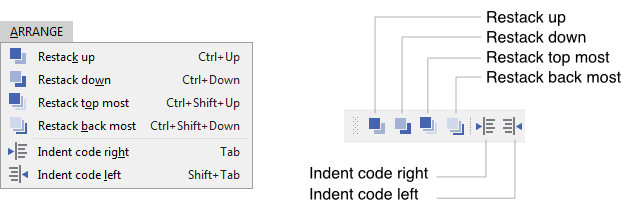
The menu and the corresponding toolbar
Restack up
With this command you increase the order of members currently selected in the Composer or Inspector window by one step. This affects primarily the succession in which the members are initialized and converted in code for the target system. This command can also be used to modify the order of method arguments when editing the method in the Code Editor.
In case of members displayed within the canvas area, their order determines the resulting screen composition. Members having higher order do overlay all remaining members with lower order. The actual order of a member can be verified in the members area of the Inspector window.
Restack down
This command is a counterpart to the above described command. Activating this operation causes the order of currently selected members being decreased by one step.
Restack top most
With this command you increase the order of members currently selected in the Composer or Inspector window to the maximum. This affects primarily the succession in which the members are initialized and converted in code for the target system. This command can also be used to modify the order of method arguments when editing the method in the Code Editor.
In case of members displayed within the canvas area, their order determines the resulting screen composition. Members having higher order do overlay all remaining members with lower order. The actual order of a member can be verified in the members area of the Inspector window.
Restack back most
This command is a counterpart to the above described command. Activating this operation causes the order of currently selected members being decreased to the minimum.
Indent code right
With this command you can indent right the text rows selected in Code Editor window by two columns.
Indent code left
With this command you can indent left the text rows selected in Code Editor window by two columns.
