Embedded Wizard Studio: Color select dialog
With this dialog you can select or modify a color value easily.
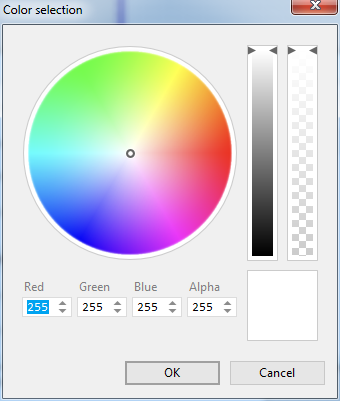
Color select dialog
In Embedded Wizard colors are represented platform independently as composed of the components red, green, blue and alpha by following the additive color model. In this model the individual intensity of the components red, green and blue is added together resulting a broad array of colors. The component alpha, in turn, determines the actual opacity of the color. Every of the four components can assume a value in range 0 .. 255, whereby the value 255 means the full intensity of the respective component. See color data type.
Use the color wheel and sliders
To select the color interactively:
★Click within the color wheel area and drag the mouse to determine the hue.
★Click within the first (left) slider and drag the mouse to determine the luminance of the color.
★Click within the second (right) slider and drag the mouse to determine the opacity of the color.
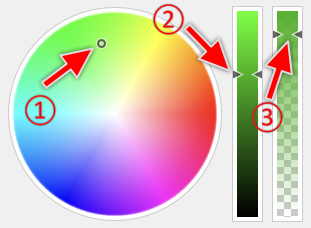
Please note the preview area at the bottom-right corner of the dialog is showing the resulting color while you are interacting with the color wheel and the sliders:
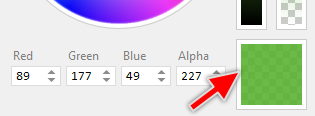
Use the spinner controls
To specify the color more accurately you can select the numeric values for the respective color components directly by using the four spinner controls at the bottom of the dialog:
★Click on the small triangle icons  found on the right hand side of the affected spinner control to increase or decrease the value.
found on the right hand side of the affected spinner control to increase or decrease the value.
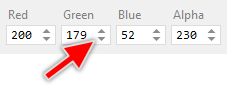
or
★Click on the spinner to focus it.
★Enter the desired number value in range 0 .. 255.
or
★Press the key Tab repeatedly until the desired spinner is focused.
★Use the keys Up and Down to increase or decrease the value.
