Member attributes: Kerning
This attribute configures the metrics of the font represented by a font resource member.
Syntax
true
false
Discussion
The attribute Kerning controls whether the kerning information should be taken in account for the TrueType font as specified in the attribute FontName of a font resource member. Kerning affects how letters displayed with the font are spaced making the character spacing more uniform and pleasant to read it. Usually, kerning affects the combination of letters like T e or V A. The following figure demonstrates the difference between text shown with and without kerning:
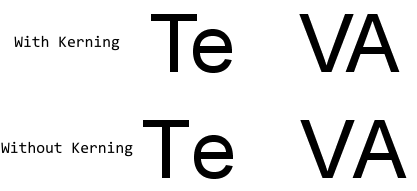
Within a TrueType font the kerning information is managed in so-called KERN tables. If the attribute Kerning is true Embedded Wizard searches the tables for spacing values corresponding to the specified glyph set and copies them. Kerning values for glyphs which have been excluded from the font are ignored. If this attribute is false, the kerning information is generally ignored.
Besides the KERN table, TrueTypes fonts offer also an alternative, more sophisticated approach of providing the character spacing information in so-called GPOS tables. Modern TrueType fonts even refrain from using the KERN tables and limit to contain GPOS information only. Actually Embedded Wizard limits to use the KERN tables. Information found in the GPOS tables is ignored.
Modify the attribute
To inspect or modify the value of a Kerning attribute, select first the affected font resource member. Thereupon, the attribute is listed in the middle area of Inspector. Please note the available assistant you can activate by clicking on the button  right to the attribute. The assistant lists all appropriate values for this attribute:
right to the attribute. The assistant lists all appropriate values for this attribute:
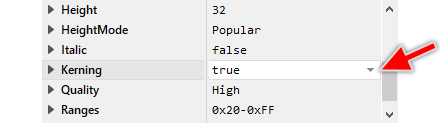
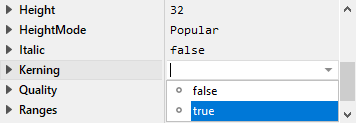
Localization
The attribute Kerning can be localized allowing the creation of font resource members optimized to display multilingual text. For this purpose expand the attribute by clicking on the small triangle left to the attribute. All available language specific values are listed thereupon below the attribute and can be modified individually:
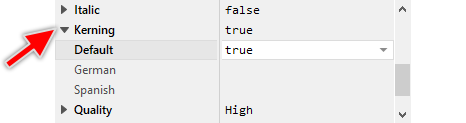
If you haven't specified any particular language specific value for the attribute, the value from the fallback language Default is used automatically. Once localized values can be removed easily by pressing the keys CtrlR when the affected value is selected.
