Member attributes: FrameSize
This attribute determines the size of a single bitmap frame in a bitmap resource member.
Syntax
<width,height>
Discussion
The attribute FrameSize instructs the bitmap resource member to split the image imported from the files FileName and AlphaName in several equal sized frames. The affected bitmap resource member is considered thus as consisting of a sequence of ordered bitmap frames (like an image list). When using such multi-frame bitmap resources (e.g. with the image view) you select the desired frame by explicitly specifying its number. Moreover, with the attribute FrameDelay you can configure the frames to be considered as a short animation sequence.
If specified, the attribute FrameSize must consist of two unsigned integer literals width and height, separated by a , (comma) sign and enclosed between a pair of < ... > (angle brackets). If the attribute is omitted, the bitmap resource member is considered as containing a single frame with the size corresponding to the original size of the image referenced by FileName and AlphaName.
IMPORTANT
If the original image contents are provided in a motion JPEG (*.MJPEG or *.AVI) file, the size of a single frame is automatically taken from the original MJPEG stream. It is not necessary to specify any value for the FrameSize attribute.
Modify the attribute
To inspect or modify the value of a FrameSize attribute, select first the affected bitmap resource member. Thereupon, the attribute is listed in the middle area of Inspector:
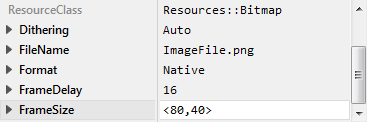
Localization
The attribute FrameSize can be localized allowing the creation of bitmap resource members with language dependent images. For this purpose expand the attribute by clicking on the small triangle left to the attribute. All available language specific values are listed thereupon below the attribute and can be modified individually:
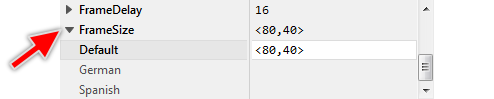
If you haven't specified any frame size for a particular language specific value, the size from the fallback language Default is used automatically. Once localized values can be removed easily by pressing the keys CtrlR when the affected value is selected.
