Member attributes: Description
This attribute contains the description for the member.
Syntax
any‑text
Discussion
The attribute Description exists exclusively for documentation purpose and has no effect on the function of the GUI application. It permits you to describe the members in your project, so other developers and your customer can understand their particular function.
Once available, the description is shown automatically in the bottom area of the Inspector window every time the respective member is selected. This convenient feature provides you an overview about the member. For example:

With the available description and the well known project structure, Embedded Wizard is also able to automatically generate reference manuals you can share with your team mates or provide to your customers as project documentation.
The attribute Description can contain any arbitrary text. Following characters, however, are interpreted by the documentation generator as special formatting directives:
Special character |
Description |
|---|---|
- |
Text rows starting with the - (minus) sign are considered as items in an unordered list. In the resulting documentation, these appear preceded by a big dot. |
:: |
Two identifiers separated by the :: (double colon) are considered as being a full name of a global project member. This causes the affected text fragment to appear as a cross reference to the corresponding member description. |
@ |
An identifier prefixed with the @ (at) sign is considered as a potential class, unit or top-level project member. Accordingly the class hierarchy, the list of unit members, languages, profiles or styles is evaluated, looking for a member matching the given identifier. If found, the affected text fragment appears as cross reference to the corresponding member description. The @ (at) sign is, however, not displayed in the resulting documentation. |
@@ |
Displays the @ (at) sign itself. |
$ |
An identifier prefixed with the $ (dollar) sign is considered as a potential macro. If such macro exists, the affected text fragment appears as cross reference to the corresponding member description. |
Modify the attribute
To inspect or modify the value of a Description attribute, select first the affected member. Thereupon, the attribute is listed in the middle area of Inspector:
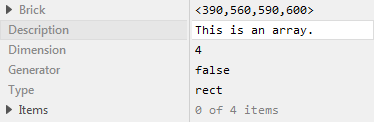
When you intend to enter a longer text, it is convenient to activate the menu option and edit the description directly within the Code Editor window instead of using the small input field in Inspector. In the Code Editor you can also enter multiline text for the description.
