Project members: Annotation group
With group annotations you can outline and label several project members. As such the annotations are very useful for foreigner developers to understand the structure of your implementation. Group annotation members appear in Composer as text boxes:
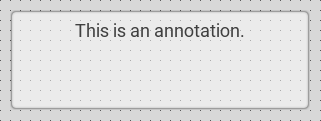
The annotations have no effect on the application itself. They exist for descriptive purpose only. Annotations can be used everywhere within your project.
Annotations and inheritance
Unlike other members, annotations are not inherited when you derive a new class from a base class containing annotations. The annotations from the base class are simply ignored.
Add new group annotation
★First switch to the Composer page you want to add the annotation member.
★Then, in the Gallery window, ensure that the folder Chora is opened.
★Look in the folder for the template named Annotation Group.
★With the mouse, select the template and drag it into the Composer.
★Drop the template within the Composer.
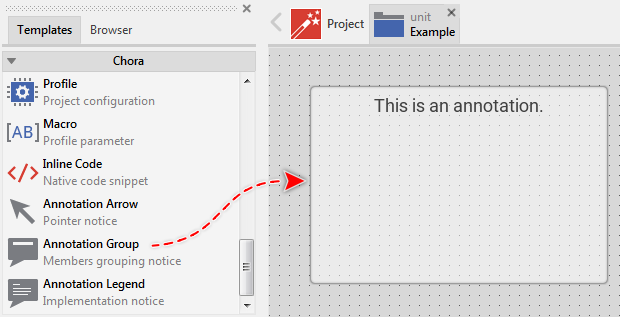
Adding a new annotation member.
Arrange the annotation box
★First ensure, that the annotation member is selected.
★To move the entire annotation member click it with the mouse and move it.
★To resize the member, click with the mouse on one of its corners and move it.
★Alternatively, you can control the position of the annotation box by modifying its attribute Bounds.
Name the annotation
★First ensure, that the annotation member is selected.
★Press the key F2 or select the menu item .
★Enter the new name in the Inspector window.
The name of the annotation member has no effect on the function of your application. However, it has to be unique in its particular context.
Edit the caption of the annotation group
The text displayed within the caption area of the annotation box is determined by its attribute Caption. When you intend to enter a longer text, it is convenient to activate the menu option and edit the text directly within the Code Editor window instead of using the small input field in Inspector. In the Code Editor you can also enter multiline text for the annotation.
Duplicate an existing annotation
You can create any number of copies of an already existing annotation member.
★First ensure, that the annotation member is selected.
★Press the keys CtrlC and CtrlV in succession ...
★... or hold the key Ctrl pressed while you drag and drop the selected annotation member.
★Finally rename the just duplicated annotation member.
Delete an annotation
★First ensure, that the annotation member is selected.
★Press the key DEL or select the menu item .
Attributes on an annotation group
The following table shows the complete list of attributes provided by the group annotation member:
Attribute name |
Short description |
|---|---|
Determines the position and the size of an annotation member box. |
|
Determines the caption text for an annotation group member. |
