Working with Embedded Wizard: Before you start
Evidently, you are new to Embedded Wizard. We would like to welcome you! Before you start discovering our technology, please note the hints in the sections below. Additionally, if you have not done it yet, we recommend you to read first the chapter Basic concepts. It gives you a short overview of the ideas behind the technology of our Embedded Wizard.
Install Embedded Wizard Studio
In the first step make sure that Embedded Wizard Studio is installed on your desktop PC. If this is already the case, you can skip over this section. The installation is done from a setup application:
★If you wish to try out our product, please visit Download Free Edition. Follow there the instructions to register. After registering you will be able to download the setup application for Embedded Wizard Studio Free.
★If you have licensed the professional edition (Embedded Wizard Studio Pro), we will provide you the right setup application.
★Once you have downloaded the setup application, start the setup and follow the instructions.
IMPORTANT
You can install Embedded Wizard Studio on a desktop PC running Microsoft Windows 8 or higher. If you are working on a Linux or macOS machine, we would recommend you to install Embedded Wizard Studio within a virtual machine (e.g. VMWare or Parallels Desktop). Furthermore, Embedded Wizard Studio Pro edition requires a permanent Internet connection to contact our license management servers.
TIP
In case of Linux operating system we have adapted Embedded Wizard Studio to be able to run with the WINE environment. Thus if you have no possibility to setup a virtual machine containing Windows, it could be worth to setup a WINE environment and run Embedded Wizard with it. The section Run Embedded Wizard Studio with WINE on Linux describes the steps as well as needed workarounds.
Internet Connection
If you are using Embedded Wizard Studio Pro edition, please note that it requires a permanent Internet connection to contact our license management servers. Furthermore, network connection is helpful to access our Download Center, the Ask Embedded Wizard forum and the documentation found in this Knowledge Base.
License key
Except the Free edition, Embedded Wizard Studio is protected by a license key and license management system running on our servers:
★If you are trying out Embedded Wizard Studio Free, no license key is necessary. You can skip over this section.
★For the professional edition (Embedded Wizard Studio Pro) we will provide you the adequate license key.
★Once you have installed Embedded Wizard Studio and received the license key, please follow the instructions to activate the license.
Start Embedded Wizard Studio
You can start Embedded Wizard Studio directly from the Windows Start Menu.
Run Embedded Wizard Studio with WINE on Linux
Embedded Wizard Studio 12 (or newer) is an application developed for Windows 8 - it depends on the Windows own API. By using WINE environment you can install and run Embedded Wizard Studio 12 (or newer) directly on Linux. In such case you don't need to setup any virtual machines nor Windows PCs. Following are the necessary steps:
★Ensure your Linux operating system contains the WINE environment.
★If you wish to try out our product, please visit Download Free Edition. Follow there the instructions to register. After registering you will be able to download the setup application for Embedded Wizard Studio Free.
★If you have licensed the professional edition (Embedded Wizard Studio Pro), we will provide you the right setup application.
★On your Linux system open the Terminal.
★In the Terminal window using winecfg tool configure the version of the emulated Windows to be at least 8.
★In the Terminal window execute the command wine msiexec /i <file-name> in order to start the Embedded Wizard Studio Setup. Instead of <file-name> use the path to the downloaded setup, e.g. to Embedded Wizard Pro edition:
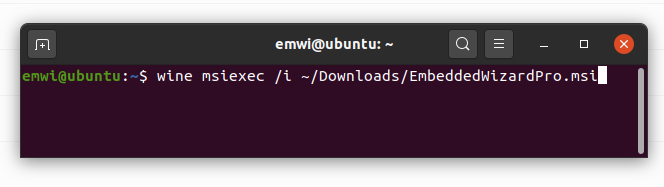
★Eventually WINE will report errors because of missing components and ask you to download them. Follow the steps in such case.
★Embedded Wizard Studio requires few original Windows fonts. Without those fonts, Embedded Wizard Studio will appear and behave incorrectly. Make sure that the complete set of following Windows fonts is copied in the WINE folder ~/.wine/drive_c/windows/Fonts:
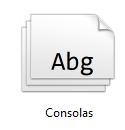
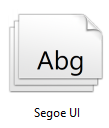
★In the Terminal window execute the command wine regedit in order to open the WINE Registry Editor:
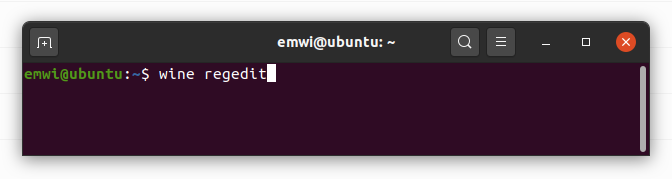
★In the Registry Editor navigate to HKEY_CURRENT_USER/Control Panel/Colors and ensure that it contains following entries. If the entries already exist, ensure they contain correct values as shown below:
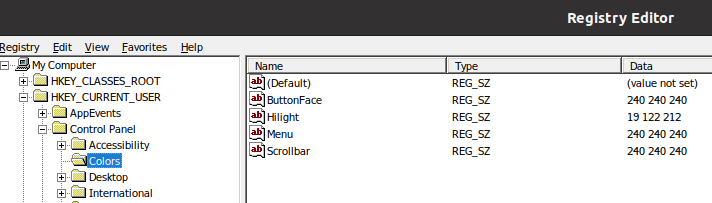
★Finally, to start Embedded Wizard Studio execute a further wine command in the Terminal window (please note the correct Embedded Wizard version number, e.g. 12):
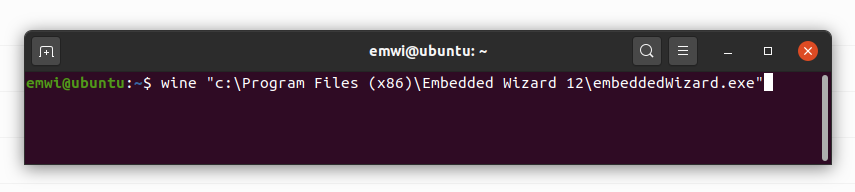
Assuming you have installed the right Windows fonts and adapted the colors in the Registry Editor as indicated above, Embedded Wizard Studio should appear and behave similarly to how it does on a real Windows system. Nevertheless, WINE is not Windows. When testing the approach we observed few issues, which can't be solved actually:
★Opening a project may take few seconds longer compared with real Windows system.
★The mouse pointer is not always updated as expected. Especially during longer tasks, the pointer does not always show the hourglass symbol.
★If Embedded Wizard Studio is performing a longer task, Linux displays sometimes a message like "Embedded Wizard Studio is not responding". In such case ignore the message.
★The upper area of the Inspector window containing the list of members shows sometimes display errors.
★The rubber band selection in the upper area of the Inspector window does not always work as expected. Avoid to use the rubber band selection in such case.
★Code generated for the Windows.Software.* target system can't be compiled by using GCC on the Linux system and can't be executed within the WINE environment. To build an *.EXE file from the generated Windows code you will need a Windows environment. In such case we recommend you to follow the steps described in the chapter Getting started with Win32. In order to create a GUI application for Linux, a dedicated Platform Package is required. In such case, please contact us.
IMPORTANT
We have tested Embedded Wizard Studio 12 on Ubuntu 20.04.4 LTS with WINE 7.6. Nevertheless, due to the large number of Linux distributions, WINE versions and internal issues in WINE we can't guarantee that Embedded Wizard Studio will work as expected in every setup case. If you observe a problem, please report it to us. Alternatively you have always the possibility to install a virtual machine and run Embedded Wizard inside it.
Context sensitive help
If you are new to Embedded Wizard Studio, you will surely have thousands of questions how to work with it and why are some things so and not so. Please use our context sensitive help. Every time you press the key F1 Embedded Wizard Studio will search for documentation describing the editor windows and components you are currently working with.
Tutorial videos
On our YouTube channel you can find various videos demonstrating the workflows with Embedded Wizard Studio. These can help you to get familiar with our technology. We plan to expand successively the set of available tutorial videos.
Ask Embedded Wizard forum
If you have a technical question or you need help to understand particular concepts, please visit our Ask Embedded Wizard forum. There you have access to a knowledge base containing questions and corresponding answers. After registering yourself you can post your own question.
