Member attributes: Quality
This attribute controls the conversion of the font represented by a font resource member.
Syntax
Low
Medium
High
Discussion
The attribute Quality determines the rasterization quality for glyphs of the font specified in the attribute FontName of a font resource member. This attribute can assume one of the following values:
Value |
Short description |
|---|---|
Low |
The glyphs are rasterized in the lowest possible quality with 1-bit per pixel and without anti-aliasing. |
Medium |
The glyphs are rasterized in the medium quality, with 2 or 4-bit per pixel, depending on the particular target system. The resulting glyphs are anti-aliased. |
High |
The glyphs are rasterized in the highest possible quality, with 4 or 8-bit per pixel, depending on the particular target system. The resulting glyphs are anti-aliased. |
The setting of this attribute is considered as a suggestion and may be overridden by the code generator when the value is not supported in the particular target system. Generally, higher quality improves the readability of the font through the anti-aliasing, but it can also increase the flash memory requirements for the particular font resource. When designing a GUI application for a monochrome display, it is recommended to configure all font resources with the Quality value Low
Modify the attribute
To inspect or modify the value of a Quality attribute, select first the affected font resource member. Thereupon, the attribute is listed in the middle area of Inspector. Please note the available assistant you can activate by clicking on the button  right to the attribute. The assistant lists all appropriate values for this attribute:
right to the attribute. The assistant lists all appropriate values for this attribute:
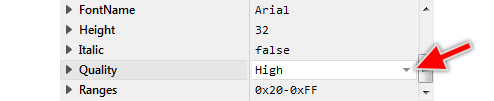
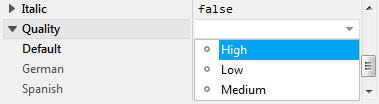
Localization
The attribute Quality can be localized allowing the creation of font resource members optimized to display multilingual text. For this purpose expand the attribute by clicking on the small triangle left to the attribute. All available language specific values are listed thereupon below the attribute and can be modified individually:
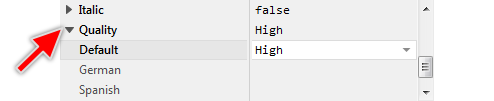
If you haven't specified any particular language specific value for the attribute, the value from the fallback language Default is used automatically. Once localized values can be removed easily by pressing the keys CtrlR when the affected value is selected.
IMPORTANT
If the attribute Quality is localized with several different values, the resulting quality for the entire font is determined by the highest value.
