Menu and Toolbar: Navigate
The menu and the corresponding toolbar contain commands to facilitate the navigation within the project. Most of the commands are context sensitive – they depend on the currently edited content or the selected project members:
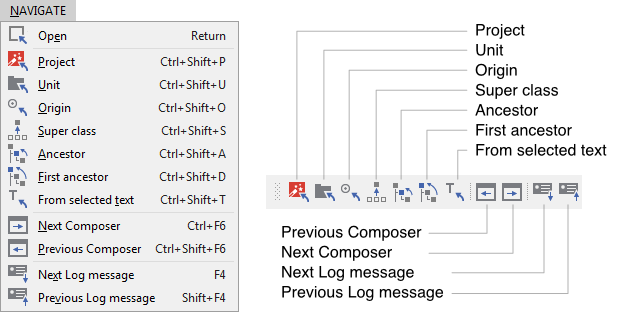
The menu and the corresponding toolbar
Open
This command opens the implementation of the currently selected member in a new Composer page or in the Code Editor window depending on whether the member encloses other members or simply a code fragment.
For example, when you open a class member, the content of the class is shown in a new Composer page. In turn, if you open a method member, the implementation of the method is shown in the Code Editor.
TIP
You can open a member also by double clicking on it with the mouse or simply by pressing the key ENTER while the member is selected.
Project
This command is a shortcut to the main Composer page of your project. The main page contains all top-level members e.g. units or profiles. Within the Navigation bar the main page is always the very first one.
Unit
This command opens the Composer page corresponding to the unit where the currently edited class, enum or set member is defined in.
For example, if you are editing a GUI component (in fact a class), activating this command will automatically switch the Composer to the page of the unit where this class definition is contained.
Origin
This command opens the Composer page where the currently edited content is defined. For example, if you are editing a method in the Code Editor window, activating this command will automatically switch the Composer to the page corresponding to the class where this method definition is contained. The affected method member is additionally selected in Composer.
Super class
This command opens the Composer page corresponding to the immediate ancestor class of the class currently edited in the Composer window.
For example, if you are editing a GUI component (in fact a class), activating this command will automatically switch the Composer to the page of the corresponding base class.
Ancestor
This command opens the Composer page where the immediate ancestor of the currently selected member is defined. This command is useful by inherited members only (e.g. variables or methods) overridden in a derived class.
For example, if you are editing a GUI component (in fact a class) and there is an inherited method member selected in the Composer, then activating this command will automatically switch the Composer to the page of the base class where the original, overridden version of the affected method is implemented. The affected method member is additionally selected in Composer.
First ancestor
This command opens the Composer page where the very first ancestor of the currently selected member is defined. This command is useful by inherited members only (e.g. variables or methods) overridden in a derived class.
For example, if you are editing a GUI component (in fact a class) and there is an inherited method member selected in the Composer, then activating this command will automatically switch the Composer to the page of the very first base class where the overridden version of the affected method is implemented for the first time. The affected method member is additionally selected in Composer.
From selected text
This command opens the Composer page containing the member resulting from the text actually selected in the Code Editor or Inspector window.
For example, if you are writing code in Code Editor and you have selected the text fragment Widgets::Button, then activating this command will automatically switch the Composer to the page corresponding to the unit named Widgets and select there the member Button.
Next composer
With this command you can switch to the next Composer page. Embedded Wizard Studio keeps a book about all opened Composer pages and the order in which you have navigated between these pages. In simple words, activating this command switches one page ahead in this protocoled history. As such, it can be considered as the counterpart to the command described below.
This command is very useful when you need to switch forth and back between two pages.
Previous composer
With this command you can switch to the previous Composer page. Embedded Wizard Studio keeps a book about all opened Composer pages and the order in which you have navigated between these pages. In simple words, activating this command switches one page back in this protocoled history.
This command is very useful when you need to switch forth and back between two pages.
Next Log message
This command inspects the next following message in the Log window.
Previous Log message
This command inspects the previous message in the Log window.
