Menu and Toolbar: Help
The menu and the corresponding toolbar provide access to the online documentation:
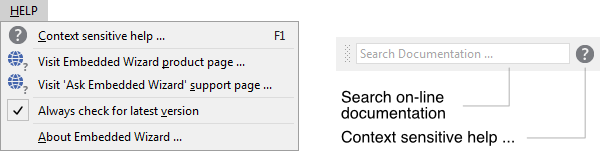
The menu and the corresponding toolbar
Context sensitive help ...
This command searches within Embedded Wizard on-line documentation for all available information concerning the current context of your work. For example, when you are editing code in the Code Editor window, activating this command will search for the keyword found in the immediate vicinity of the editor caret. The resulting documentation is displayed in a window of your default Web browser.
Search on-line documentation edit field
The Help toolbar provides an edit field, where you can easily enter a term to search for in the on-line documentation. To start the search operation press the key ENTER.
Visit Embedded Wizard product page ...
This command opens a window of your default Web browser and guides you to the Embedded Wizard product web page, where you can find a lot of information about the product and its features, pricing and licensing, as well as additional services.
Visit 'Ask Embedded Wizard' support page ...
This command opens a window of your default Web browser and guides you to the Embedded Wizard support web page, where you can ask questions and receive answers from the Embedded Wizard support team or from other members of the community.
Always check for latest version
This command determines, whether Embedded Wizard Studio should automatically check for the availability of new software updates. The check, if enabled, is performed at the start time of a new Embedded Wizard Studio instance.
About Embedded Wizard ...
This command displays the so-called 'About Box' of Embedded Wizard Studio where the version number as well as the copyright information can be found.
