Creating components from templates: Horizontal Slider
With this template you can add a new Horizontal Slider component to your project. Horizontal Slider is a widget the user can interact with in order to change a number value by touching and dragging a knob. Each time the user interacts with a slider, the component sends signals to associated slot methods where your particular implementation is executed. If the slider is focused the component can also be controlled by pressing keys on the keyboard or by using hardware buttons.
Components created with this template are intended to be adapted to your particular design expectations. After adding the new Horizontal Slider you should edit the component, change its appearance and if desired also its behavior. Once you have adapted the component, you can embed instances of this Horizontal Slider wherever you need in your GUI project. Because it serves as template, it is intentionally kept very simple. Nevertheless, Horizontal Sliders created by the template are working widgets. If desired, they can already be used as they are. The following figure demonstrates the default appearance of the Horizontal Slider created by using the here described component template:
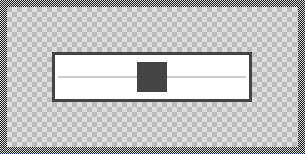
The approach with component templates has two functions. Primarily the templates should simplify the development of new components. Instead of creating the Horizontal Slider from scratch you can use the available template. The second function is more educative. The template implements fully working Horizontal Slider component you can investigate and learn about the corresponding programming aspects. The template is well documented. It contains annotations and inline comments with instructions helping you to understand how the component works and how it can be adapted to your particular needs.
This chapter provides an overview how the Horizontal Slider component template is used within your own application and how you adapt this component according to your particular needs. You will find here also further details concerning the internal implementation of the Horizontal Slider component.
Component templates versus ready-to-use widgets
Besides the here described Horizontal Slider component template, Embedded Wizard provides also a ready to use Horizontal Slider widget. It is finished implemented and ready to be used as it is. Within a certain limits, the appearance and partially also the behavior of the Horizontal Slider widget can be configured. The advantage of the approach is, that to customize it you don't need to write a single line of code. The flexibility of the provided widget, however, is limited by its implementation.
With the component template you are not limited. But you have to take care of the adaptation of the so created component. You have to write code. More deep understanding is required. Summarized, the ready to use widgets follow a convenient, simple but also limited approach where you don't need to write a single line of code. With the here described component templates you have to write code by which you are flexible to create very individual and sophisticated widgets. Which of the both approaches applies to you does depend on your application case. By understanding the differences in the both concepts you can select the optimal one.
Add new Horizontal Slider component
To create a new Horizontal Slider component from a template you simply Drag & Drop it between the Templates window and the Composer with an opened unit. This is important in that by using the component templates you add in fact a new class to your project. Classes, in turn, can exist within units only. The following are the typical steps to create a new Horizontal Slider component from a template:
★First switch to the Composer page for the respective unit, where you want to add the new Horizontal Slider component.
★Then ensure that the Templates window is visible.
★In Templates window switch to the folder Component Templates.
★In the folder locate the Horizontal Slider template.
★Drag & Drop the template into the Composer window:
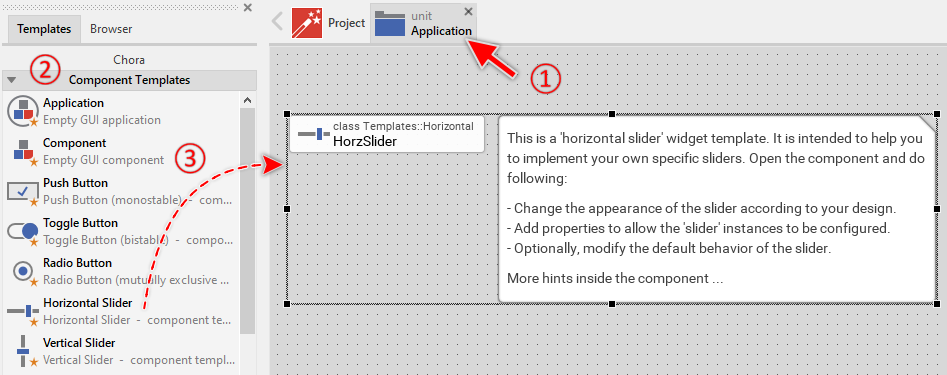
★Eventually name the new added component.
The new created Horizontal Slider component appears accompanied by annotation providing helpful tips how to proceed. If undesired, you can select and delete the annotation.
Use the Horizontal Slider component
Once you have created the Horizontal Slider component, you can use it to assemble more complex components. Technically seen, you embed an instance of the Horizontal Slider class in-place within some superior GUI component. At the runtime, the superior GUI component takes care of the correct initialization and the displaying of all embedded components, so they appear similarly as you have composed them at the design time.
Step 1. Add new Horizontal Slider instance
The following are the typical steps to create a new instance of an already existing Horizontal Slider component:
★First switch to the Composer page for the respective GUI component, where you want to add the new Horizontal Slider.
★Then ensure that the Browser window is visible.
★Within the Browser locate the class of the previously created Horizontal Slider. This can be done easily with Browser's own filter function.
★Select the found class in the Browser window.
★Drag & Drop the selected class into the Composer area.
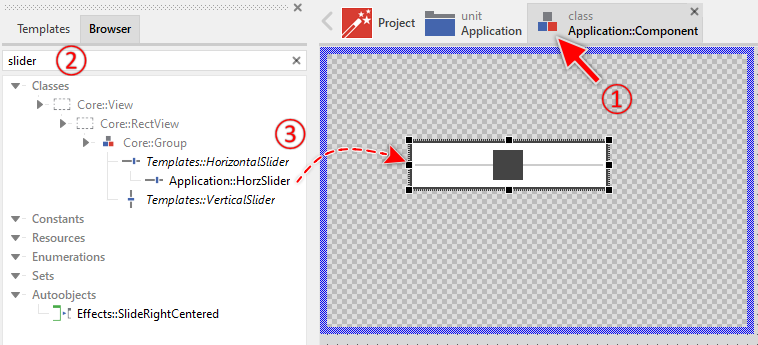
★Eventually name the new instance according to its function within the GUI component (e.g. MicrophoneVolume).
Component templates are intended to create widgets which can be modified and adapted to your particular design expectations. In the following sections you will learn how to do this. Originally, if not yet modified, the Horizontal Slider appears composed of rectangles and surrounded by a border. Our intention is to keep the component templates as minimalistic as possible so they don't distract you with less important design details.
Step 2. Inspect the Horizontal Slider instance
As long as the Horizontal Slider is selected you can inspect and modify its properties conveniently in the Inspector window as demonstrated with the property Bounds in the screenshot below. This is in so far worth mentioning as diverse features of the Horizontal Slider are controlled by the corresponding properties. If you are not familiar with the concept of a property and the usage of Inspector window, please read first the preceding chapter Compositing component appearance.
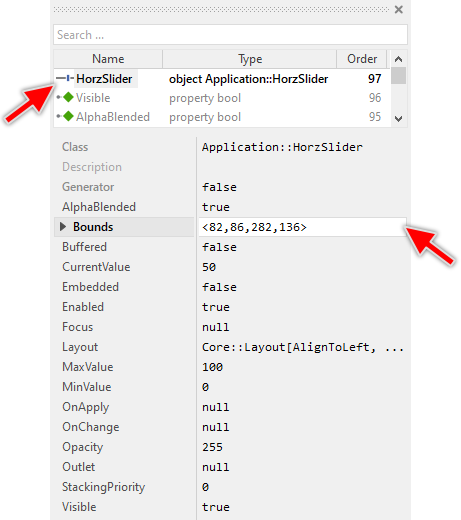
The Horizontal Slider component descends from the Mosaic class Core::Group. Consequently, most of the properties listed in the above screenshot are inherited from this base class. Particular to the Horizontal Slider are only few following properties:
Property |
Description |
|---|---|
CurrentValue |
The property CurrentValue stores the momentary value of the slider. This value corresponds to the actual position of the slider's knob and it is limited automatically to the range specified by the properties MinValue and MaxValue. |
MaxValue |
The property MaxValue defines the maximum value for the slider's property CurrentValue. This corresponds to the value at the right end of the slider's movement range. |
MinValue |
The property MinValue defines the minimum value for the slider's property CurrentValue. This corresponds to the value at the left end of the slider's movement range. |
OnApply |
The property OnApply can refer to a slot method, which will receive a signal as soon as the user has released the slider after dragging the slider's knob. It means, the method is signaled when the user has finalized the interaction with the slider. Thereupon the method's logic will be executed. In the associated slot method you can evaluate the slider's current value CurrentValue. |
OnChange |
The property OnChange can refer to a slot method, which will receive a signal each time the user drags the slider's knob. It means, the method is signaled repeatedly while the user interacts with the slider. Thereupon the method's logic will be executed. In the associated slot method you can evaluate the slider's current value CurrentValue. |
Outlet |
The property Outlet can refer to any other int32 property the widget should remain synchronized with. When the user drags the slider's knob, the affected property is automatically updated to reflect the slider's current value. On the other hand, when the referred property is modified by another one, the slider is automatically notified to remain in sync with the property. This approach follows the model-view-controller (MVC) programming paradigm, where the Horizontal Slider has the function of the view and controller and the property referred via Outlet serves as model. See also Outlet properties. |
Step 3. Arrange the Horizontal Slider within the superior component
Once added to the component, you can freely move the Horizontal Slider instance, or you simply grab one of its corners and resize it in this way. You can control the position and the size of the component also by directly modifying its property Bounds. If you want the Horizontal Slider to appear behind other views you can reorder it explicitly.
Step 4. Determine the Slider's value range and its current value
The Horizontal Slider is intended to allow the user to conveniently change an integer value. When the user touches and drags on the slider's knob, the value changes. This alternation is reflected in the slider's property CurrentValue. By evaluating this property you can simply query the value which is actually set in the affected slider. Accordingly, when you modify the property CurrentValue, the affected slider will implicitly update the position of its knob. For example:
// Evaluate the current position of the slider. if ( Slider.CurrentValue > 80 ) ... [...] // Change the position of the slider. Slider.CurrentValue = 50;
The possible value range for the property CurrentValue is determined by the both properties MinValue and MaxValue, whereby the value specified in the property MinValue corresponds to the leftmost position of the knob and the value of the property MaxValue to the rightmost position. Thus, the value of the property CurrentValue lies always between MinValue and MaxValue. When the user drags on the knob, the new value is interpolated within this range. The following figure demonstrates the relations between the three properties:
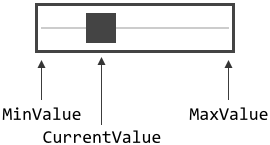
Step 5. Implement Horizontal Slider's slot method
While the user interacts with the Horizontal Slider, the component sends signals to associated slot methods. Within the slot method your particular implementation can react and process the event. If the Horizontal Slider is controlled by keyboard events, the slider can also be controlled by using the keys Plus or Minus. This is the default behavior implemented in the Horizontal Slider template.
The slot methods are connected to the slider by simply storing them in the for this purpose available properties OnChange and OnApply. The slot method connected to property OnChange is signaled each time the user drags the slider's knob. It means, while the user interacts with the slider. In turn, the slot method connected to property OnApply is signaled when the user has released the slider after dragging the slider's knob. It means, when the user has finalized the interaction. You can initialize the properties OnApply and OnChange with already existing slot methods or you add a new one and implement it as desired. The following steps describe how to do this:
★First add a new slot method to your GUI component.
★Assign the slot method to the property OnChange of the affected Horizontal Slider if you want to handle the events while the user drags the slider. If you want to handle the event when the user has finalized the interaction, use the property OnApply.
★Open the slot method for editing.
★In the Code Editor implement your desired operation to execute when the event occurs. Especially your implementation can evaluate the slider's property CurrentValue to determine the actual position of the slider. For example:
SetMicrophoneVolume( Slider.CurrentValue );
When you start the Prototyper now, you can interact with the slider. Thereupon the slider will trigger the associated slot method.
Step 6. Connect the Horizontal Slider with a data provider
To simplify the development of GUI applications, the Horizontal Slider implements a technique permitting you to connect a slider directly to a data provider. Once connected, the slider will remain in sync with the value stored actually in this provider. Similarly, if the user drags the slider's knob, the associated value changes automatically. This technique corresponds to the model-view-controller (MVC) programming paradigm, where the Horizontal Slider has the function of the view and controller and the associated data provider serves as model. If you associate in your application several Horizontal Sliders to one and the same data provider value, the underlying mechanisms will ensure, that after interacting with one slider all other affected sliders do update their state automatically.
The connection between the Horizontal Slider and the data provider is established by assigning to the Horizontal Slider's property Outlet a reference to a property existing within the data provider and storing the interesting value. Since Horizontal Slider is intended to deal with integer values, the property suitable to be connected via reference to the slider has to be declared with int32 as its data type. Accordingly, the value of the referenced property corresponds to the slider's current value.
Summarized, after assigning a reference to an existing int32 property to the Horizontal Slider's own property Outlet, the slider adapts its own state to automatically correspond to the actual value of the associated property. When the user drags the slider's knob, the associated property is modified. You don't need to write a single line of code to benefit from this mechanisms. The aspects underlying this technique are explained in the sections Outlet properties and Notifications and Observer.
Open the component for editing
Component templates are intended to create widgets which can be adapted and enhanced to your particular design expectations. For this purpose, once you have added a new Horizontal Slider component to your project, you can open the component class for editing. Thereupon the implementation of the component appears in a new Composer page:
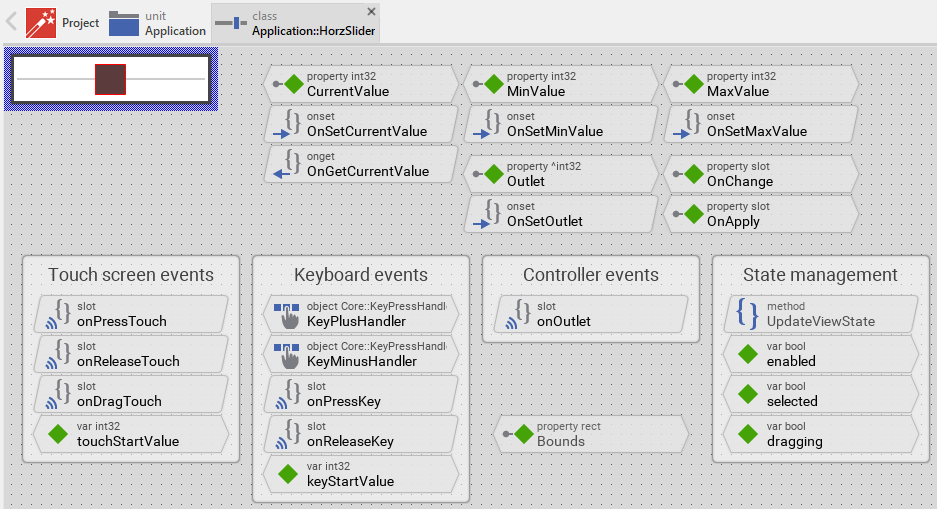
Originally, if not yet modified, the Horizontal Slider appears composed of several rectangles surrounded by a border. Our intention is to keep the component templates as minimalistic as possible so they don't distract you with less important design details. The Horizontal Slider can react to touch, mouse and keyboard inputs. The color and position of the knob rectangle and the border reflect the actual state of the slider. Especially the position of the knob corresponds to slider's CurrentValue property. When the slider is focused, the border appears thick.
This default functionality is implemented by following members belonging to the Horizontal Slider. These members are explicitly intended to be modified. Understanding this internal structure is thus the first step before you start to adapt the Horizontal Slider to your particular needs:
Icon |
Member |
Description |
|---|---|---|
|
CurrentValue |
The property CurrentValue stores the momentary value of the slider. This value corresponds to the actual position of the slider's knob and it is limited automatically to the range specified by the properties MinValue and MaxValue. |
|
MinValue |
The property MinValue defines the minimum value for the slider's property CurrentValue. This corresponds to the value at the left end of the slider's movement range. |
|
MaxValue |
The property MaxValue defines the maximum value for the slider's property CurrentValue. This corresponds to the value at the right end of the slider's movement range. |
|
OnSetCurrentValue |
The onset method belongs to the property CurrentValue. Each time the value of the property is changed, the code implemented in the method is executed to update the position of the slider's knob. |
|
OnGetCurrentValue |
The onget method belongs to the property CurrentValue. Each time the value of the property is evaluated within an expression, the code implemented in the method is executed to ensure that the returned value lies within the range specified in the properties MinValue and MaxValue. |
|
OnSetMinValue |
The onset method belongs to the property MinValue. Each time the value of the property is changed, the code implemented in the method is executed to update the position of the slider's knob. |
|
OnSetMaxValue |
The onset method belongs to the property MaxValue. Each time the value of the property is changed, the code implemented in the method is executed to update the position of the slider's knob. |
|
Outlet |
The property Outlet can refer to any other int32 property the widget should remain synchronized with. When the user drags the slider's knob, the affected property is automatically updated to reflect the slider's current value. On the other hand, when the referred property is modified by another one, the slider is automatically notified to remain in sync with the property. This approach follows the model-view-controller (MVC) programming paradigm, where the Horizontal Slider has the function of the view and controller and the property referred via Outlet serves as model. See also Outlet properties. |
|
OnSetOutlet |
The onset method belongs to the property Outlet. Each time a new property reference is assigned to Outlet, the code implemented in the method is executed to register the slider as observer for the referred property. |
|
OnChange |
The property OnChange can refer to a slot method, which will receive a signal each time the user drags the slider's knob. It means, the method is signaled repeatedly while the user interacts with the slider. Thereupon the method's logic will be executed. In the associated slot method you can evaluate the slider's current value CurrentValue. |
|
OnApply |
The property OnApply can refer to a slot method, which will receive a signal as soon as the user has released the slider after dragging the slider's knob. It means, the method is signaled when the user has finalized the interaction with the slider. Thereupon the method's logic will be executed. In the associated slot method you can evaluate the slider's current value CurrentValue. |
|
onPressTouch |
This internal slot method is called when the user touches the slider's knob area (when the drag interaction begins). This slot method is connected to the member TouchHandler. |
|
onReleaseTouch |
This internal slot method is called when the user releases the touch screen after touching and evtl. dragging the slider's knob (when the drag interaction ends). This slot method is connected to the member TouchHandler. |
|
onDragTouch |
This internal slot method is called when the user drags the finger while pressing the slider's knob. The method calculates from the made displacement the alternation of the slider's value and updates the slider accordingly. This slot method is connected to the member TouchHandler. |
|
touchStartValue |
This variable stores the slider's value at the moment when the user begun to drag the knob. It is used to calculate the new value from the knob displacement. |
|
KeyPlusHandler |
This key handler reacts to key press events. When the user presses the key specified in the property Filter of the key handler, the handler is activated and the method onPressKey is called. When the user releases the key again, the method onReleaseKey is called. |
|
KeyMinusHandler |
This key handler reacts to key press events. When the user presses the key specified in the property Filter of the key handler, the handler is activated and the method onPressKey is called. When the user releases the key again, the method onReleaseKey is called. |
|
onPressKey |
This internal slot method is called when either the KeyPlusHandler or KeyMinusHandler has been activated (when the user has pressed the key specified in the property Filter of the respective key handler). Thereupon, the method increments or decrements the slider's current value. |
|
onReleaseKey |
This internal slot method is called when either the KeyPlusHandler or KeyMinusHandler receives a key up event. With this the alternation of the slider's value by using keys ends. The method has the job to notify the owner of the slider that the user has finished the interaction and update the appearance of the slider. |
|
keyStartValue |
This variable stores the slider's value valid at the moment when the user pressed a key handled by the KeyPlusHandler or KeyMinusHandler. It is used to detect the modification of the slider's value when the user releases the key again. |
|
onOutlet |
This internal slot method will receive a signal, if the value of the property referred by Outlet has been changed by another widget or by the application logic. In response to this notification, the Horizontal Slider will update its own CurrentValue property to reflect the new value of the referred property. |
|
Background |
This Filled Rectangle view displays in the template the background of the slider. The background is white per default. |
|
Border |
This Border view displays in the template the border of the slider. Depending on the slider's actual state variables enabled, selected and dragging the border is either black, gray and the thickness of the border changes. |
|
Track |
This Filled Rectangle view visualizes the track along which the knob is moved. The track is gray per default. |
|
Knob |
This Filled Rectangle view represents the knob the user can touch and drag with a finger. The rectangle moves then along the Track. Its position corresponds to CurrentValue within the range determined by the properties MinValue and MaxValue. Depending on the slider's actual state variables enabled, dragging and selected the rectangle's color changes between gray and red. |
|
TouchHandler |
This Simple Touch Handler reacts to touch and mouse events and invokes the associated slot methods: onPressTouch, onReleaseTouch and onDragTouch. |
|
UpdateViewState |
This method is invoked automatically after the state of the component has been changed. In case of the Horizontal Slider, the method updates the views Knob and Border so they reflect the slider's current state. |
|
enabled |
This variable stores the current state of the slider. It is true if the slider is allowed to handle user inputs (the component is enabled). See also Control the Enabled state of nested components. If the slider is actually disabled, the variable is consequently false. |
|
selected |
This variable stores the current state of the slider. It is true if the slider is actually focused for keyboard inputs (more precisely, the slider is selected within its owner component). The user can thereupon control the slider via keyboard. |
|
dragging |
This variable stores the current state of the slider. It is true if the slider should appear pressed. This is usually the case when the user touches the slider actively or presses a key intended to control the slider (the user is dragging the slider's knob). |
Understand the state management of the component
During its lifetime, the Horizontal Slider will assume different states as direct effect of user interactions and as result of other superior state alternations within the GUI application. To track its current state the Horizontal Slider manages the above mentioned state variables: enabled, selected and dragging. The variables are evaluated and updated within the implementation of the method UpdateViewState. This method evaluates the common component states (Enabled and Selected) and verifies whether the user is actually interacting with the slider via touch screen or keyboard (the user is dragging the slider's knob). At the end of the method the estimated states are stored in the state variables:
// Estimate the new state var bool isEnabled = aState.contains( Core::ViewState[ Enabled ]); var bool isSelected = aState.contains( Core::ViewState[ Selected ]); var bool isDragging = TouchHandler.Down || KeyPlusHandler.Down || KeyMinusHandler.Down; [...] // Remember the new state enabled = isEnabled; selected = isSelected; dragging = isDragging;
For example, the local variable isDragging will become true if the user is actually touching within the area of the sliders's knob (the variable Down of the TouchHandler is true) or the user is pressing a key destined to increment or decrement the slider's value (the variable Down of the KeyPlusHandler or KeyMinusHandler is true). Being in this state, the slider should assume the appearance indicating that the user is actively dragging it.
When common component states (Enabled or Selected) have changed, the method UpdateViewState is invoked automatically. You don't need to worry about it. Any other state alternations need to explicitly request an invocation of the UpdateViewState method. This is especially true for state alternations caused by touch handlers, keyboard handlers or timer objects. When you modify the Horizontal Slider to handle other user inputs or perform other animations always ensure that each state alternation (each event) does request an invocation of UpdateViewState. In your implementation you use for this purpose the method InvalidateViewState.
For example, the slot method onPressTouch is associated to the TouchHandler and it is invoked when the user presses the finger within the slider's knob area. In response to this, the dragging state of the slider has to be updated. The method onPressTouch requests thus the invocation of UpdateViewState:
// Touching the slider may affect its appearance to change. Request the // UpdateViewState() method to be called in order to refresh the slider's // appearance. InvalidateViewState();
Depending on your design expectations the default state management may require adaptations. Generally, you are free to modify the method UpdateViewState, add further state variables to your Horizontal Slider or even remove the existing functionality if it is not needed in your case.
For example, the default implementation of the Horizontal Slider template manages the state selected. This state indicates that the slider is actually selected within the superior component. The slider could thus receive keyboard events. However, whether the slider is really able to receive events does depend on the selection status of its owner component and all other superior components. Only when the slider lies on the focus path, the slider will receive keyboard events. If your application case requires the slider to distinguish this additional state, you do following:
★Add new variable to your Horizontal Slider component.
★Rename the variable to e.g. focused.
★Configure the data-type of the variable to bool.
★In the UpdateViewState method adapt the implementation as follows:
// Estimate the new state var bool isEnabled = aState.contains( Core::ViewState[ Enabled ]); var bool isSelected = aState.contains( Core::ViewState[ Selected ]); var bool isDragging = TouchHandler.Down || KeyPlusHandler.Down || KeyMinusHandler.Down; var bool isFocused = aState.contains( Core::ViewState[ Focused ]); [...] // Remember the new state enabled = isEnabled; selected = isSelected; dragging = isDragging; focused = isFocused;
Adapt the appearance of the component
Originally, if not yet modified, the Horizontal Slider appears composed of several rectangles surrounded by a border. Our intention is to keep the component templates as minimalistic as possible so they don't distract you with less important design details. It's up to you to adapt the slider to have the expected appearance. The available possibilities are explained in the following sections. Please note, that you can combine the different approaches according to your application case:
1. Modify existing views
The Horizontal Slider template contains per default the views Background, Track, Knob and Border. If desired, you can modify the views. For example, you can display them with other colors depending on the actual state of the slider. For this purpose you change the implementation of the above explained method UpdateViewState responsible for tracking the state alternations within the Horizontal Slider.
When you open the method UpdateViewState you will see that it does not only update the state variables but also updates the views existing within the component. Accordingly, depending on the actual state of the slider the view Knob is displayed with other colors and the view Border with other line thickness. By simply modifying this implementation you change the appearance. For example, you change the knob color from red to blue when the user actively drags on it:
if ( !isEnabled ) { Background.Color = #AAAAAAFF; Border.Color = #CCCCCCFF; Border.Width = 1; Knob.Color = #CCCCCCFF; } else if ( isDragging ) { Background.Color = #FFFFFFFF; Border.Color = #444444FF; Border.Width = 3; Knob.Color = #0000FFFF; // <-- blue color } else if ( isSelected ) { Background.Color = #FFFFFFFF; Border.Color = #444444FF; Border.Width = 3; Knob.Color = #444444FF; } // Enabled but not dragging nor selected. else { Background.Color = #FFFFFFFF; Border.Color = #444444FF; Border.Width = 1; Knob.Color = #444444FF; }
In case of the Horizontal Slider component the implementation of the UpdateViewState method also calculates the position of the view Knob from to slider's CurrentValue property and the value range determined by the properties MinValue and MaxValue. Per default, the knob can move in the entire width of the slider except 10 pixels margins at its left and right end:
// Get the current pixel position of the slider's knob (corresponds // to the touch handler area) and the min/max positions the user may // drag the knob within the slider's bounds. var rect knobArea = Knob.GetExtent(); var int32 minPos = 10; var int32 maxPos = Bounds.w - 10 - knobArea.w; var point oldKnobPos = knobArea.origin; var point newKnobPos = oldKnobPos; // Convert the slider's current value to a pixel position within the // range allowed for the knob to be moved. if ( MaxValue != MinValue ) newKnobPos.x = ((( CurrentValue - MinValue ) * ( maxPos - minPos )) / ( MaxValue - MinValue )) + minPos; // If the just calculated new knob position does differ from the knob's // current position, move the knob (and the associated touch handler) // accordingly. if ( newKnobPos != oldKnobPos ) { TouchHandler.MoveView( newKnobPos - oldKnobPos, false ); Knob. MoveView( newKnobPos - oldKnobPos, false ); }
If desired, this implementation can be modified and the position of the knob can be calculated in a different manner (for example, with other margins). Since such adaptation affects the implementation of other methods found in the slider, this task is explained separately in the section Understand the calculation of knob's position.
2. Remove existing views
If not needed, you can delete the per default existing views Background, Track, Knob and Border. Doing this, please don't forget to also remove all references to the deleted views from the implementation of the UpdateViewState method. Otherwise you will get error messages next time the Composer contents is reloaded. To avoid this error message we recommend to perform the steps in following order:
★In the UpdateViewState method adapt the implementation to not refer anymore to the undesired view. For example, if you decided to delete the Border view, simply remove all corresponding code lines. The remaining implementation looks then like this:
if ( !isEnabled ) { Background.Color = #AAAAAAFF; Knob.Color = #CCCCCCFF; } else if ( isDragging ) { Background.Color = #FFFFFFFF; Knob.Color = #FF0000FF; } else if ( isSelected ) { Background.Color = #FFFFFFFF; Knob.Color = #444444FF; } // Enabled but not dragging nor selected. else { Background.Color = #FFFFFFFF; Knob.Color = #444444FF; }
★Now you can delete the affected view.
3. Add further views to the component
You can add further views to your Horizontal Slider. For example, you can add a Text view to display some slider caption. Or you add an Image view to display an icon within the slider. The appearance of the views (e.g. colors) can be fixed, predetermined at the design time. Or it can change according to the actual state of the slider. For example, if the user is actually dragging slider's knob, the text size can change or the icon can appear slightly shifted. Following steps explain the workflow:
★First add the desired view to the component. For example add a Text view.
★Name the just added view according to its function in the component. For example CaptionText.
★In order to arrange the view within the Horizontal Slider, move the view, or you simply grab one of its corners and resize it in this way. If you want the view to appear behind other views you can reorder it explicitly.
★In Inspector window configure the properties of the just added view. For example, in case of the Text view you can select the font to render the text.
★In the UpdateViewState method adapt the implementation to update the properties of the view according to the slider's current state. This can be, for example, the color of the Text view depending on the actual enabled state of the slider. For this purpose you could add following code to the method:
// Update the appearance of the CaptionText view. if ( !isEnabled ) CaptionText.Color = #CCCCCCFF; // light gray color // Enabled, evtl. selected or pressed. else CaptionText.Color = #000000FF; // black color
4. Replace existing views
Also possible, you can replace the existing views by other views. For example, in the original version, the Horizontal Slider displays the thumb as an ordinary filled rectangle. To make the component more sophisticated, you could replace the here used Filled Rectangle view by e.g. Image view. For this purpose:
★Think about which view is adequate as replacement for the old view existing per default in the component. An overview of existing views is found in the section Using Views.
★Delete the old view.
★Add the desired view to the component.
★Name the just added view to have the name of the previously removed view.
★Eventually move the view, or you simply grab one of its corners and resize it in this way. If you want the view to appear behind other views you can reorder it explicitly.
★If necessary, in Inspector window configure the properties of the just added view.
★If necessary, modify the implementation of other methods existing in the component if these evaluate/modify the properties of the replaced view.
Configure the layout of the component
The initial size of the Horizontal Slider is determined by the thick blue border surrounding the Canvas area. It corresponds to the size that all instances of this Horizontal Slider component will have by default. If desired, you can adjust the Canvas area and change this default size accordingly. This could be for example the case when you plan to create a large Horizontal Slider. For this purpose you click and drag the edges of the surrounding border (see also Resize the Canvas area). Once the size is changed, you can then adapt (move, resize) the views existing within the component. For example, to make the Horizontal Slider higher you adjust its bottom edge:
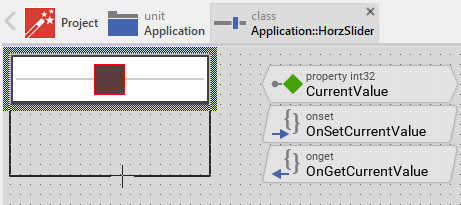
The resulting size of the Horizontal Slider, however, is not necessarily fixed. It can be adjusted for each slider instance individually when the slider instance is arranged within a superior GUI component or it can change dynamically at the runtime. The GUI application can thus contain multiple instances of the slider, each with another size. From this arises the question, how the Horizontal Slider will react to its size alternation?
In case of the views existing per default in the Horizontal Slider template (Background, Track and Border), the views are automatically adjusted to fill the area of the slider. All other views you have eventually added later to the Horizontal Slider are not adjusted automatically.
To control the adjustment you have to explicitly configure for each view its Layout property. (see also Configure component layout). Let's assume, in order to display some caption text you have added a Text view to the Horizontal Slider. Then you have arranged the view within the Canvas area according to your design expectation. If you want now that the view grows and shrinks according to size changes of the Horizontal Slider, you enable in the property Layout of this view following settings:
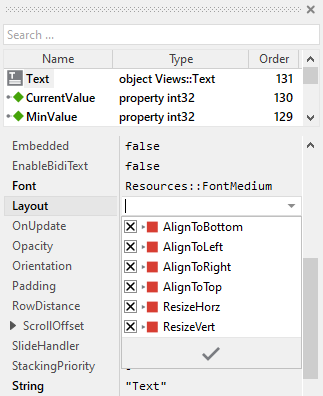
Now the Horizontal Slider knows how to react to its size changes. Each slider instance can have individual size and the enclosed views are automatically arranged within the available area:
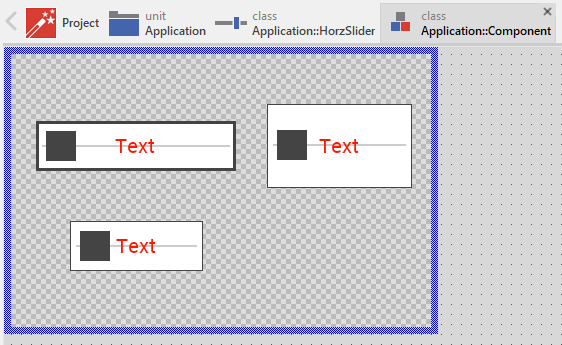
Implement the interface of the component
When creating your own Horizontal Slider component you should ensure that instances of the slider can be configured to control all the features implemented in it. For example, if you have enhanced the slider to display some caption text, you should allow this text to be specified individually for each slider instance. In this way several slider instances can exist at the same time, each displaying another caption.
To control the features in your slider you use properties. A property can be understood as variable where the corresponding setting is stored, e.g. the caption text to display in the slider. When the value of the property changes, the slider can react to it and update its appearance accordingly. The properties reflect thus the settings within your slider. Together they form the interface of the component.
Usually, each particular setting within a component is represented by the corresponding property. Thus, a slider where color and icon can be configured will require two properties: one for the color and one for the icon bitmap. In its original version, the Horizontal Slider contains already six properties CurrentValue, MinValue, MaxValue, Outlet, OnApply and OnChange. It allows the slider instance to configure its actual state (the value and the value range) or to exchange data with the slider. In order to enhance this interface by your own properties, following steps are necessary:
★Add a new property to the Horizontal Slider component.
★Name the property according to the setting it should represent. For example, the property intended to store the caption text could be named Caption.
★Determine the data type of the property. For example, the property intended to store the caption text will store a string.
★Determine the initialization value of the property. This value should correspond to the slider's default state. For example, the property intended to store the caption text should be initialized with exact the string the slider will display if no other text is specified (e.g. "Text").
★The property is accompanied by its onget method. Except particular cases, this method is not needed and can be deleted now.
★The property is accompanied by its onset method. Open this method for editing.
★Adapt the implementation of the onset method so it updates the slider according to its new value. For example, in case of the property intended to store the caption text, you will probably update some Text view where the caption is displayed:
// The value doesn't change - nothing to do. if ( pure Caption == value ) return; // Remember the property's new value. pure Caption = value; // Update the view to display the just modified caption. CaptionText.String = value;
That is all. Now when you deal with instances of the Horizontal Slider component, you can evaluate and modify the properties similarly to how you access variables. Especially, when the slider instance is selected, you see in Inspector window the property and can change it there. The modification is immediately visible in the Composer window:
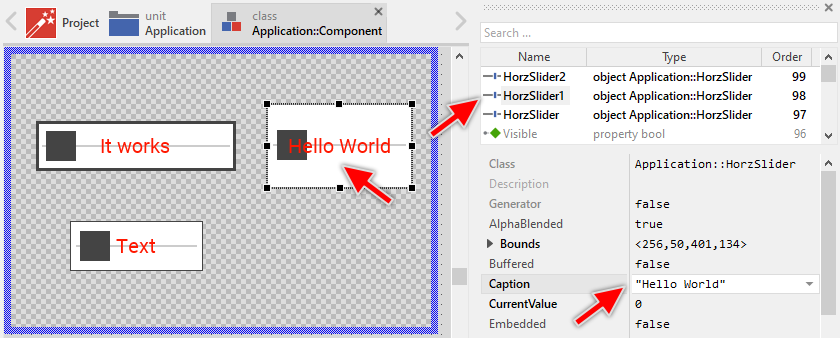
If desired, the properties can also be modified at the runtime of your application. The slider caption, for example, can be adapted to provide useful information for the user concerning the corresponding operation. For this purpose you access and modify the affected property directly within Chora code:
var string speakerName = ... // Let the slider display concrete details to the associated value. Slider.Caption = "Speaker: " + speakerName;
Understand the handling of touch inputs
The Horizontal Slider is an interactive component. It can be controlled via touch screen or by the mouse device. For this purpose the template contains the Simple Touch Handler object named TouchHandler. Per default, this handler occupies the area corresponding to the slider's knob - this is thus the touch sensitive area. To this handler are associated three slot methods: onPressTouch, onReleaseTouch and onDragTouch. As their names imply the methods are invoked at the beginning of the interaction (press), at its end (release) and repeatedly during the interaction when the user drags the finger (mouse pointer):
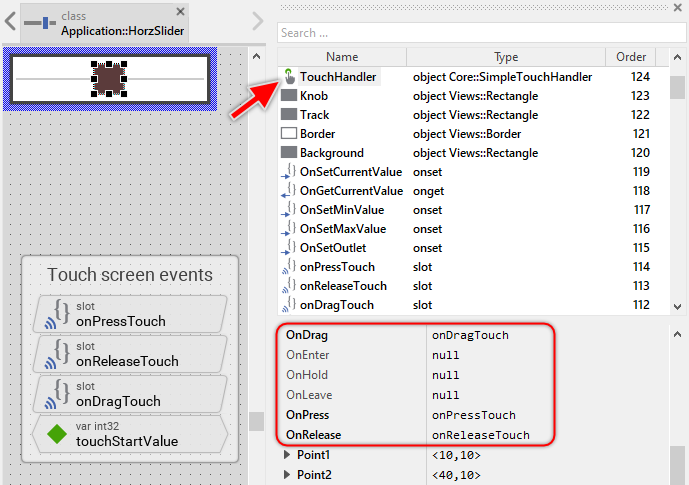
The methods take care of two tasks. As first they request an invocation of the UpdateViewState method if due to the performed touch (mouse) interaction the visual appearance of the slider does need the update. The second task is the calculation from the recent touched position the corresponding slider's value and sending signals to slot methods associated to slider's properties OnChange and OnApply if due to the interaction the value has been changed.
In order to be able to detect value alternations, just in the moment when the user starts the touch (mouse) interaction with the slider, the property CurrentValue is stored in the internal variable touchStartValue. The variable provides thus a reference value for further comparisations with CurrentValue. This is implemented in the slot method onPressTouch:
// Touching the slider may affect its appearance to change. Request the // UpdateViewState() method to be called in order to refresh the slider's // appearance. InvalidateViewState(); // Remember which was the slider's value at the beginning of the knob drag // operation. It is used in the slot method 'onDragTouch' to calculate the // value from the movement the user made on the screen. touchStartValue = CurrentValue;
Later, when the user finalizes the touch (mouse) interaction, the property CurrentValue is compared with the internal variable touchStartValue. If the value has changed, a signal is sent to the slot method stored in the property OnApply. The owner of the slider can thereupon react to this notification. Consequently, this functionality is implemented in the slot method onReleaseTouch:
// When the touch interaction ends, the appearance of the slider may change. // Request the UpdateViewState() method to be called in order to refresh the // slider's appearance. InvalidateViewState(); // Did the user really changed the slider's value? If yes, notify the owner. if ( CurrentValue != touchStartValue ) postsignal OnApply;
The slot method onDragTouch is invoked when the user drags the finger while touching within the area of the slider's knob. The implementation of the method calculates from the new touch position the corresponding CurrentValue and sends signals to the slot method stored in the property OnChange. The owner of the slider can thereupon react to this notification:
// Calculate the displacement in pixel relative to the originally touched position. // Also calculate the possible movement area for the knob --> the range between // 'minPos' and 'maxPos'. var point delta = TouchHandler.CurrentPos - TouchHandler.HittingPos; var int32 minPos = 10; var int32 maxPos = Bounds.w - 10 - Knob.GetExtent().w; var int32 oldValue = CurrentValue; // Calculate from the knob displacement the alternation of the slider's value. // Knowing the value at the beginning of the drag interaction -> get the new // slider's value. if ( maxPos != minPos ) CurrentValue = (( delta.x * ( MaxValue - MinValue )) / ( maxPos - minPos )) + touchStartValue; // The displacement was too small to change the slider's value or the knob has // already reached the min/max position. if ( oldValue == CurrentValue ) return; // Notify the owner of the slider that the value has been changed. postsignal OnChange; // If a property is associated to the slider, update it accordingly and notify // other widgets also associated to this property. if ( Outlet != null ) { Outlet^ = CurrentValue; notifyobservers Outlet; }
Usually you will not need to edit the implementation of the methods. It corresponds already to whatever typical sliders do. Nevertheless, you are free to change this default functionality if you want some particular behavior to be implemented in your slider. For example, in the default implementation, the knob can move in the entire width of the slider except 10 pixels margins at its left and right end. If desired, this can be modified and the position of the knob can be calculated in a different manner. Since such adaptation affects the implementation of other methods found in the slider, this task is explained separately in the section Understand the calculation of knob's position.
Per default the TouchHandler is configured to handle all touch events. If necessary you can change this behavior and restrict the slider to react only when the user performs a particular touch interaction. The TouchHandler provides for this purpose diverse configuration properties like MinStrikeCount, MaxStrikeCount, NoOfFingers or LimitToFinger. For example, if you want the slider to react when the user has double tap it, set the handler's properties MinStrikeCount and MaxStrikeCount to the value 2. For more details, see Configure the filter condition.
If your device does not contain any touch screen nor mouse, the per default existing TouchHandler and its associated slot methods are unnecessary ballast. You can remove them in such case. We recommend to do this in following order to avoid eventual error message because of broken references between still existing and the already removed members:
★First remove all expressions accessing TouchHandler from the UpdateViewState method.
★Edit the onPressKey method and remove the expressions accessing TouchHandler.
★Edit the onReleaseKey method and remove the expressions accessing TouchHandler.
★Delete the three slot methods: onPressTouch, onReleaseTouch and onDragTouch.
★Delete the internal variable: touchStartValue.
★Finally delete the annotation grouping the slot methods.
Understand the handling of keyboard inputs
The Horizontal Slider is an interactive component. It can be controlled via keyboard or hardware buttons. For this purpose the template contains two Key Press Handler objects named KeyPlusHandler and KeyMinusHandler. To the both handlers are associated the slot methods: onPressKey and onReleaseKey. The methods are thus invoked when the user presses or releases a key matching the filter condition specified in one of the handler objects. These are per default the keys Plus and Minus:
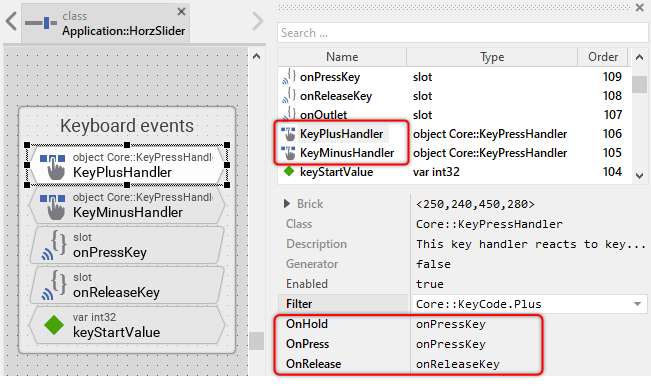
The methods take care of two tasks. As first they request an invocation of the UpdateViewState method if due to the performed interaction the visual appearance of the slider does need the update. The second task is the increment/decrement of the slider's value and sending signals to slot methods associated to slider's properties OnChange and OnApply if due to the interaction the value has been changed.
In order to be able to detect value alternations, just in the moment when the user starts the keyboard interaction with the slider, the property CurrentValue is stored in the internal variable keyStartValue. The variable provides thus a reference value for further comparisations with CurrentValue. This is implemented in the slot method onPressKey:
// Pressing a key may affect the appearance of the slider to change. Request // the UpdateViewState() method to be called in order to refresh the slider's // appearance. InvalidateViewState(); var int32 oldValue = CurrentValue; // With the first key press event, remember which was the slider's value at // the beginning of the interaction. Later when the user releases the key, // this remembered value is compared with the current value to decide whether // notify or not the owner about an alternation of the value. if ( !((Core::KeyPressHandler)sender).Repetition ) keyStartValue = CurrentValue; // Depending on which key handler has fired, increment or decrement the // slider's current value. if ( sender == KeyPlusHandler ) CurrentValue = oldValue + 1; if ( sender == KeyMinusHandler ) CurrentValue = oldValue - 1; // The knob has already reached the min/max position. if ( oldValue == CurrentValue ) return; // Notify the owner of the slider that the value has been changed. postsignal OnChange; // If a property is associated to the slider, update it accordingly and notify // other widgets also associated to this property. if ( Outlet != null ) { Outlet^ = CurrentValue; notifyobservers Outlet; }
Later, when the user finalizes the keyboard interaction, the property CurrentValue is compared with the internal variable keyStartValue. If the value has changed, a signal is sent to the slot method stored in the property OnApply. The owner of the slider can thereupon react to this notification. Consequently, this functionality is implemented in the slot method onReleaseKey:
// Releasing a key may affect the appearance of the slider to change. Request // the UpdateViewState() method to be called in order to refresh the slider's // appearance. InvalidateViewState(); // Did the user really changed the slider's value? If yes, notify the owner. if ( CurrentValue != keyStartValue ) postsignal OnApply;
Usually you will not need to edit the implementation of those methods. It corresponds already to whatever typical sliders do. Nevertheless, you are free to change this default functionality if you want some particular behavior to be implemented in your slider. For example, you can change the increment/decrement step so the slider accelerates when the user continues pressing the key. In such case you could modify the onPressKey method as shown in the code below. Here the increment/decrement depends on the counter RepetitionCount of the respective key handler. The longer the user holds the key pressed, the bigger the counter:
// Depending on which key handler has fired, increment or decrement the // slider's current value. Note, the longer the user presses the key, // the bigger the increment/decrement. if ( sender == KeyPlusHandler ) CurrentValue = oldValue + 1 + ( KeyPlusHandler. RepetitionCount / 10 ); if ( sender == KeyMinusHandler ) CurrentValue = oldValue - 1 - ( KeyMinusHandler.RepetitionCount / 10 );
In some application cases, the handling of keyboard repetitions is not desired and the slider is expected to react on the press event only. In such case, you can add following condition to the onPressKey method. In this version, the slider increments/decrements its value only in the moment when the user presses the key:
// Pressing a key may affect the appearance of the slider to change. Request // the UpdateViewState() method to be called in order to refresh the slider's // appearance. InvalidateViewState(); // Ignore repetitions. if (((Core::KeyPressHandler)sender).Repetition ) return; [...]
Per default the key handlers are configured to accept the keys Plus and Minus. If necessary you can change this behavior and adapt the slider to react to other keys or key groups. The key handler provides for this purpose the configuration property Filter. For example, if you want the slider to react when the user presses the Left and Right keys, set the property Filter of the object KeyPlusHandler to the value Core::KeyCode.Right and the of the object KeyMinusHandler to the value Core::KeyCode.Left. For more details, see Configure the filter condition.
If your device does not contain any keyboard nor hardware buttons, the per default existing key handler and their associated slot methods are unnecessary ballast. You can remove them in such case. We recommend to do this in following order to avoid eventual error messages because of broken references between still existing and the already removed members:
★First remove all expressions accessing KeyPlusHandler and KeyMinusHandler from the UpdateViewState method.
★Similarly, remove all expressions accessing KeyPlusHandler and KeyMinusHandler from the onPressTouch method.
★Similarly, remove all expressions accessing KeyPlusHandler and KeyMinusHandler from the onReleaseTouch method.
★Then delete the KeyPlusHandler and KeyMinusHandler objects.
★Then delete the slot methods: onPressKey and onReleaseKey.
★Delete the internal variable: keyStartValue.
★Finally delete the annotation grouping the handler and the slot method.
Understand the calculation of knob's position
The position of the slider's knob correlates directly with the value of the property CurrentValue and the range specified by the properties MinValue and MaxValue. If CurrentValue is equal MinValue, the knob is aligned at the leftmost position. If CurrentValue is equal MaxValue, the knob is rightmost aligned. All other intermediate values result in the knob position being interpolated linearly within this range of motion. The code responsible to adjust the knob's position is implemented in the above explained method UpdateViewState:
// Get the current pixel position of the slider's knob (corresponds // to the touch handler area) and the min/max positions the user may // drag the knob within the slider's bounds. var rect knobArea = Knob.GetExtent(); var int32 minPos = 10; var int32 maxPos = Bounds.w - 10 - knobArea.w; var point oldKnobPos = knobArea.origin; var point newKnobPos = oldKnobPos; // Convert the slider's current value to a pixel position within the // range allowed for the knob to be moved. if ( MaxValue != MinValue ) newKnobPos.x = ((( CurrentValue - MinValue ) * ( maxPos - minPos )) / ( MaxValue - MinValue )) + minPos; // If the just calculated new knob position does differ from the knob's // current position, move the knob (and the associated touch handler) // accordingly. if ( newKnobPos != oldKnobPos ) { TouchHandler.MoveView( newKnobPos - oldKnobPos, false ); Knob. MoveView( newKnobPos - oldKnobPos, false ); }
Please note in the above implementation that when moving the Knob view, the position of the TouchHandler is adapted accordingly. This is because the knob is per default the unique touch-sensitive area. Consequently, when the knob changes the position, the touch handler has to follow. In this default implementation, the knob can move along the entire slider's width except 10 pixel large margins on its left and right edges. You can modify this default implementation and, for example, calculate with other margins. In such case, however, you should also adapt the counterpart of this calculation found in the method onDragTouch.
Each time, the user touches within the area of the slider's knob and drags the finger thereupon, the method onDragTouch is invoked. As explained in the section Understand the handling of touch inputs the implementation of this method calculates from the made drag operation and the variable touchStartValue a new slider's value. The variable touchStartValue contains a copy of the CurrentValue property just at the beginning of the touch interaction. Consequently, changes resulting from a drag operation are calculated relative to this value:
// Calculate the displacement in pixel relative to the originally touched position. // Also calculate the possible movement area for the knob --> the range between // 'minPos' and 'maxPos'. var point delta = TouchHandler.CurrentPos - TouchHandler.HittingPos; var int32 minPos = 10; var int32 maxPos = Bounds.w - 10 - Knob.GetExtent().w; var int32 oldValue = CurrentValue; // Calculate from the knob displacement the alternation of the slider's value. // Knowing the value at the beginning of the drag interaction -> get the new // slider's value. if ( maxPos != minPos ) CurrentValue = (( delta.x * ( MaxValue - MinValue )) / ( maxPos - minPos )) + touchStartValue;
Let's assume you want to enlarge the left margin to have enough space for some caption text or icon. In such case, you would need to make following modifications in the slider component:
★In the method UpdateViewState change the initialization of the local variable minPos according to the desired margin (e.g. 100 pixel):
var int32 minPos = 100; // 100 pixel left margin
★Do the same adaptation in the method onDragTouch.
★Move the left edge of the Track view, so it corresponds to the knob's new range of motion:
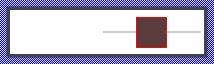
In the default version, the slider component reacts to touch events only when the user hit within the knob's area. This behavior is common for sliders displaying a knob. In some cases, however, you might expect to have the entire slider's area touch sensitive. The user can thereupon touch elsewhere within the slider and so interact with it. If you require this behavior, following are the necessary adaptations:
★In the method UpdateViewState modify the following code sections. The original code has adapted the position of TouchHandler and Knob. The modified version affects now only the position of the Knob view:
// If the just calculated new knob position does differ from the knob's // current position, move the knob accordingly. if ( newKnobPos != oldKnobPos ) Knob.MoveView( newKnobPos - oldKnobPos, false ); // <-- move 'Knob' view only
★Select the member TouchHandler and move and resize it so that it does fill the entire Canvas area of the Composer:

Now, the user can interact with the entire area of the slider regardless of the touched position. With this approach you could also remove the Knob view (or make it simply invisible) and visualize the slider's value by some colored track. The following steps explain this idea:
★In Inspector window select the member Knob and change its property Visible to the value false. The knob will be not visible anymore when you test the slider in Prototyper.
★Assuming you want to use the already existing Track to visualize the slider's current value, add following row to the implementation of the UpdateViewState method:
// If the just calculated new knob position does differ from the knob's // current position, move the knob accordingly. if ( newKnobPos != oldKnobPos ) Knob.MoveView( newKnobPos - oldKnobPos, false ); // Adapt the track width to correspond to slider's current value. Track.Bounds.x2 = Knob.Bounds.center.x; // <-- Adjust the width of the track
Now, when starting the Prototyper the slider does not display anymore the Knob view. Instead the width of the Track view changes when the user interacts with the slider:

Understand the Outlet updates
The Horizontal Slider can be connected via its property Outlet with any other int32 property the widget should remain synchronized with. When the user drags the slider's knob, the affected property is automatically updated to reflect the slider's current value. On the other hand, when the referred property is modified by another one, the slider is automatically notified to remain in sync with the property. This approach follows the model-view-controller (MVC) programming paradigm, where the Horizontal Slider has the function of the view and controller and the property referred via Outlet serves as model. See also Outlet properties.
When the state of the slider changes due to a user interaction, the slider updates the value of the referred property. This is, for example, the case in the slot method onDragTouch. The implementation found there simply assigns the actual value of the Horizontal Slider's CurrentValue property to the property referred via Outlet and broadcasts a notification to all other widgets connected to the same property so they also can update their state accordingly:
// If a property is associated to the slider, update it accordingly and notify // other widgets also associated to this property. if ( Outlet != null ) { Outlet^ = CurrentValue; notifyobservers Outlet; }
In order to react to alternations of the referred property (to receive notifications broadcasted by other widgets connected with the same property), the Horizontal Slider implements the method onOutlet. Each time the referred property is notified, this slot method is automatically invoked and following code is executed:
// Read the current value of the associated property and update accordingly // the state of the slider. if ( Outlet != null ) CurrentValue = Outlet^;
In order to be invoked, the method onOutlet needs to be registered with the referred property as so-called observer. The corresponding code is implemented in the onset method OnSetOutlet. Thus, just in the moment when a property reference is assigned to the Horizontal Slider's Outlet property, following code is executed:
// Check if the new outlet differs from the currently used outlet if ( pure Outlet == value ) return; // Detach from the previous outlet if ( pure Outlet != null ) detachobserver onOutlet, pure Outlet; // Store the new outlet ... pure Outlet = value; // ... and attach to the new one if ( value != null ) attachobserver onOutlet, value; // Finally, retrieve the current state of the property associated via 'Outlet'. if ( value != null ) postsignal onOutlet;
Perform state changes with animations
In the section Adapt the appearance of the component you learned how state alternations within the Horizontal Slider are processed and how views existing in the component are updated in order to reflect the actual state. Accordingly, when the user touches the slider (starts the dragging interaction), the slider does appear pressed. When the user releases the slider again (ends the dragging interaction), the slider restores its released appearance. The default implementation performs such appearance updates instantly, just in the moment when the respective interaction took place.
If desired, you can modify the Horizontal Slider to update its appearance with animations. For example, instead of instantly switching between the pressed and released appearance, such slider can fade-in/out the views, modulate their colors or move the views within the component. For this purpose you use the Animation Effects. With an Animation Effect you can animate a property of a view existing in the slider. Following are the steps how to do this:
★Depending on the data type of the property to animate, add the appropriate Animation Effect to the Horizontal Slider. For example, to animate a color property, add a Pulse color effect.
★Connect the effect object with the property to animate. For example, if you want to animate the color of the Knob view, connect the Pulse color effect with the property Color of the Knob view.
★Configure the duration and eventually the desired timing (easing) for the animation.
★Once started, the effect will animate the property endlessly. In our case, however, the animation should stop at its end. For this purpose set the effect's property NoOfCycles to the value 1.
★Configure the key values for the animation. In case of the pulse color effect, it is the start and the end color. For example, to animate the color between dark gray and red, configure the effect's property Value1 with the #444444FF (dark gray) and the property Value2 with #FF0000FF (red). This step is appropriate if the key values are fixed, known at the design time. Otherwise, the key values must be set at runtime shortly before the effect is triggered.
★Open the method UpdateViewState and modify its implementation to trigger the effect object when the slider switches between the states dragging and not dragging. For example in case of the above mentioned pulse color effect to animate the color of the Knob, following implementation could be adequate:
// Estimate the new state var bool isEnabled = aState.contains( Core::ViewState[ Enabled ]); var bool isSelected = aState.contains( Core::ViewState[ Selected ]); var bool isDragging = TouchHandler.Down || KeyPlusHandler.Down || KeyMinusHandler.Down; [...] // Following code updates the views instantly, without animations. if ( !isEnabled ) { Background.Color = #AAAAAAFF; Border.Color = #CCCCCCFF; Border.Width = 1; Knob.Color = #CCCCCCFF; } else if ( isDragging ) { Background.Color = #FFFFFFFF; Border.Color = #444444FF; Border.Width = 3; } else if ( isSelected ) { Background.Color = #FFFFFFFF; Border.Color = #444444FF; Border.Width = 3; } // Enabled but not dragging nor selected. else { Background.Color = #FFFFFFFF; Border.Color = #444444FF; Border.Width = 1; } // Switching from not dragging -> dragging state. Start the animation. if ( isEnabled && isDragging && !dragging ) { ColorEffect.Reversed = false; ColorEffect.Enabled = true; } // Switching from dragging -> not dragging state. Start the animation. else if ( isEnabled && !isDragging && dragging ) { ColorEffect.Reversed = true; ColorEffect.Enabled = true; } // Remember the new state enabled = isEnabled; selected = isSelected; dragging = isDragging;
★Since the properties of the affected views are now modified with animations, you will eventually need to adapt their initial values to correspond to the default state of the slider. For example, you might need to set the property Color of the view Knob to the value #444444FF (default color is dark gray).










