Member attributes: FileName
This attribute determines an image file to use by a bitmap resource member.
Syntax
BMP‑file‑nameorPNG‑file‑nameorJPG‑file‑nameor
GIF‑file‑nameorMJPEG‑file‑name
Discussion
The attribute FileName determines the path to an image file containing the color information for the bitmap represented by a bitmap resource member. Embedded Wizard can process files stored in the formats BMP, JPG, GIF, PNG and MJPEG. Please note, with PNG files, the image can contain opacity (alpha) information which is also taken over. If no opacity information is available in the image file, the resulting bitmap is considered as being fully opaque. In case of a file stored in MJPEG format, please note that the frames within the file are stored as a sequence of JPEG compressed images.
Embedded Wizard supports different formats how the resulting bitmap resources are stored in the target systems. Per default, the bitmaps are converted in the Native format. To specify other formats (e.g. Alpha8) please use the attribute Format. Furthermore, depending on the used Plaform Package and the format of the particular bitmap resource, additional optimization steps may be applied during the conversion of the bitmap. Please see the attribute Dithering for more details.
If the attribute FileName doesn't specify an absolute file path, the path is considered as being relative to the directory of the unit, the affected bitmap resource is defined inside as its member.
Modify the attribute
To inspect or modify the value of an FileName attribute, select first the affected bitmap resource member. Thereupon, the attribute is listed in the middle area of Inspector. Please note the available file selection assistant you can activate by clicking on the button  right to the attribute:
right to the attribute:
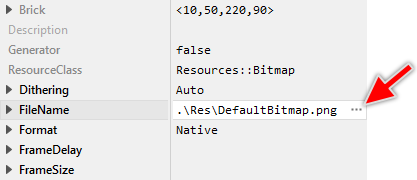
Localization
The attribute FileName can be localized allowing the creation of bitmap resource members with language dependent images. For this purpose expand the attribute by clicking on the small triangle left to the attribute. All available language specific values are listed thereupon below the attribute and can be modified individually:
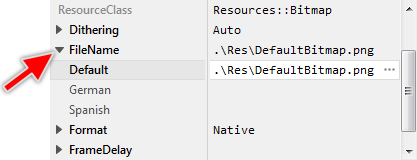
If you haven't specified any image file for a particular language specific value, the image from the fallback language Default is used automatically. Once localized values can be removed easily by pressing the keys CtrlR when the affected value is selected.
